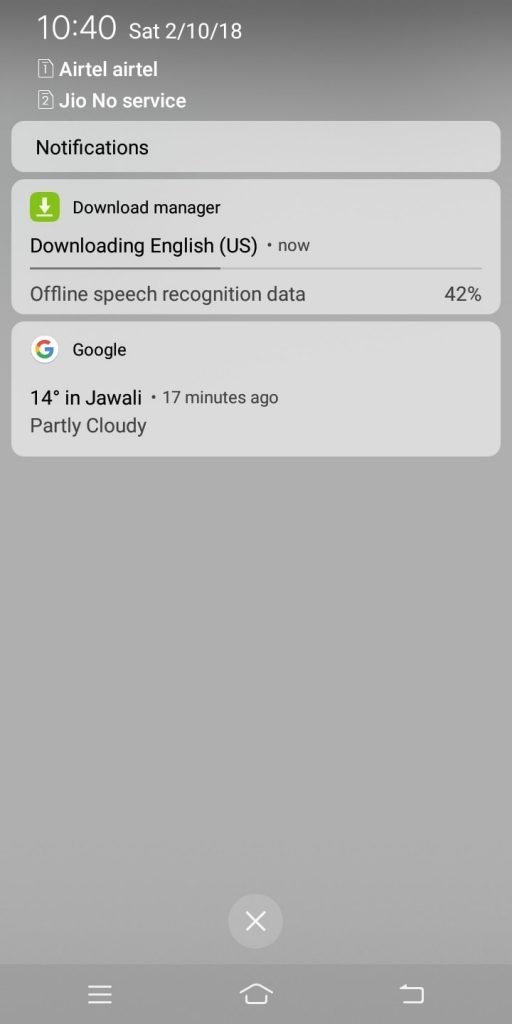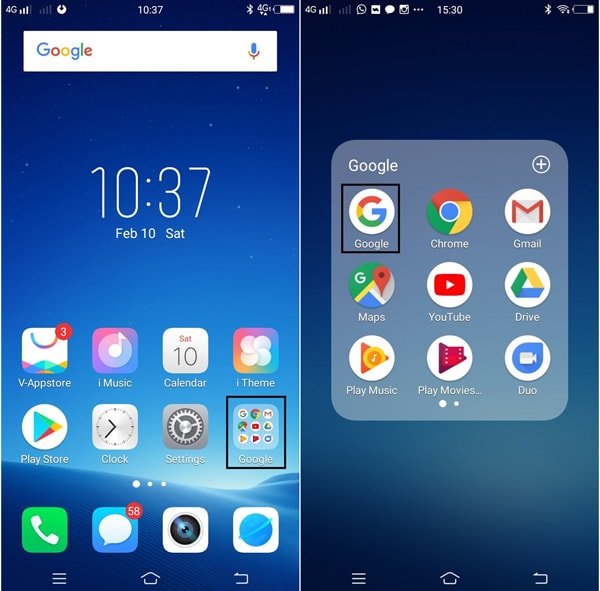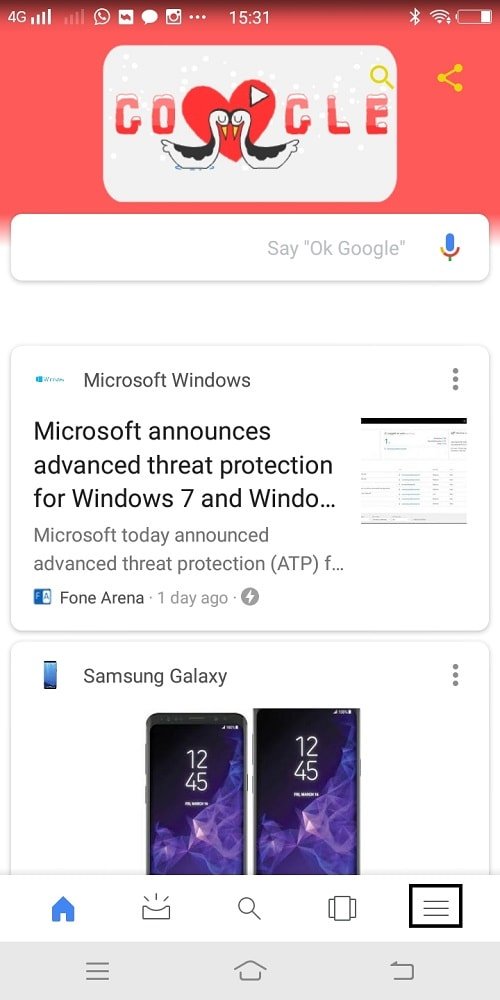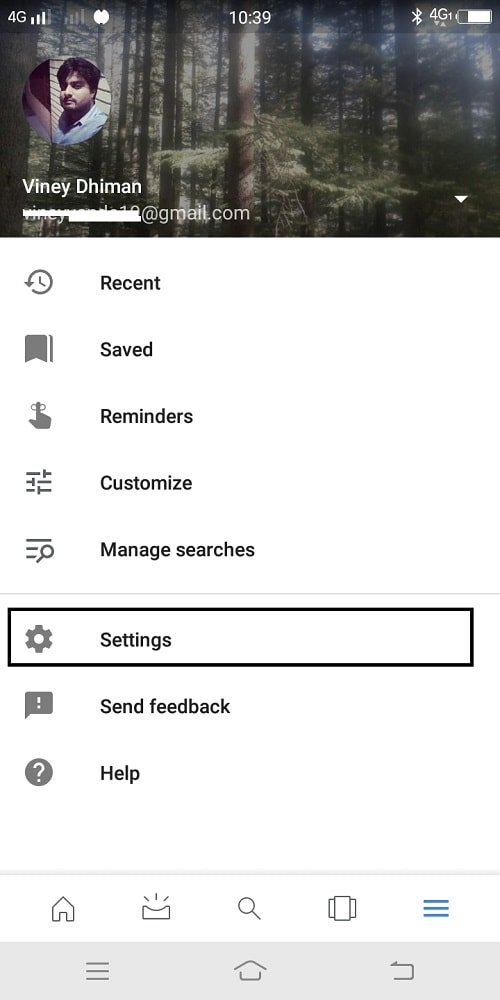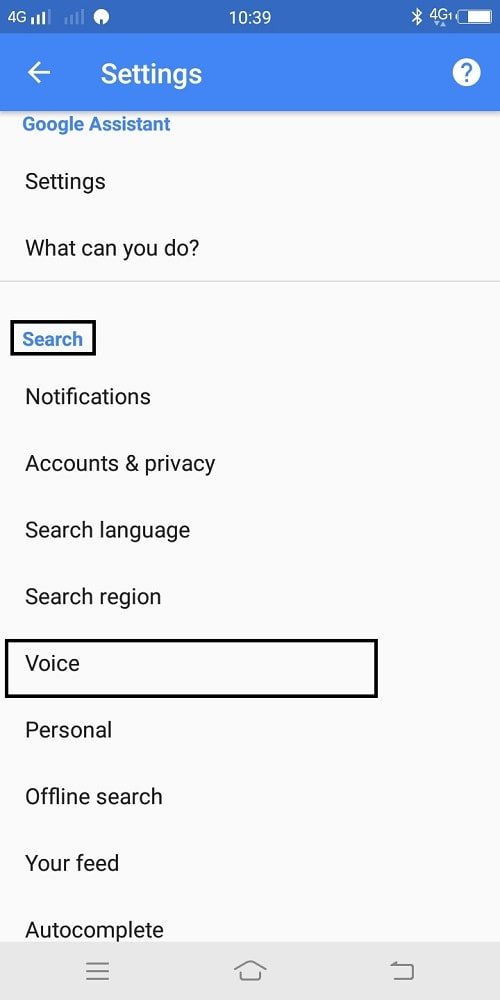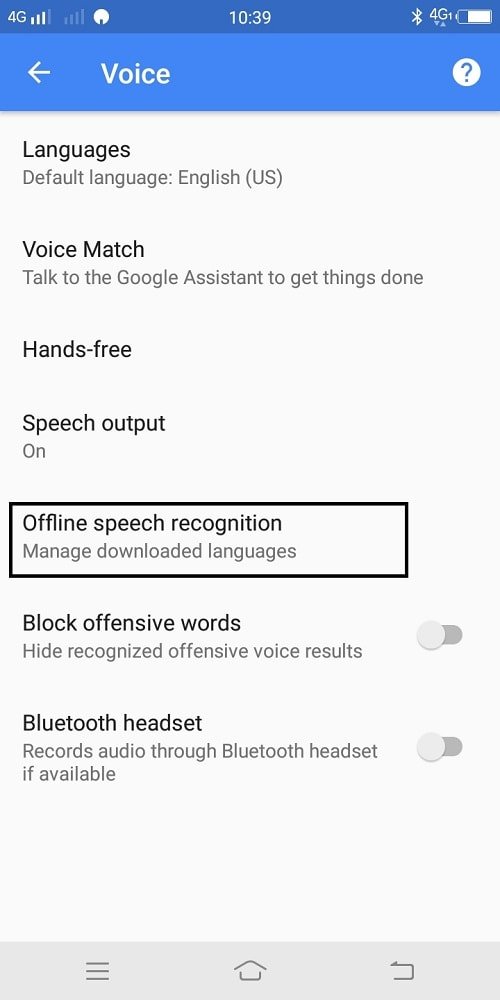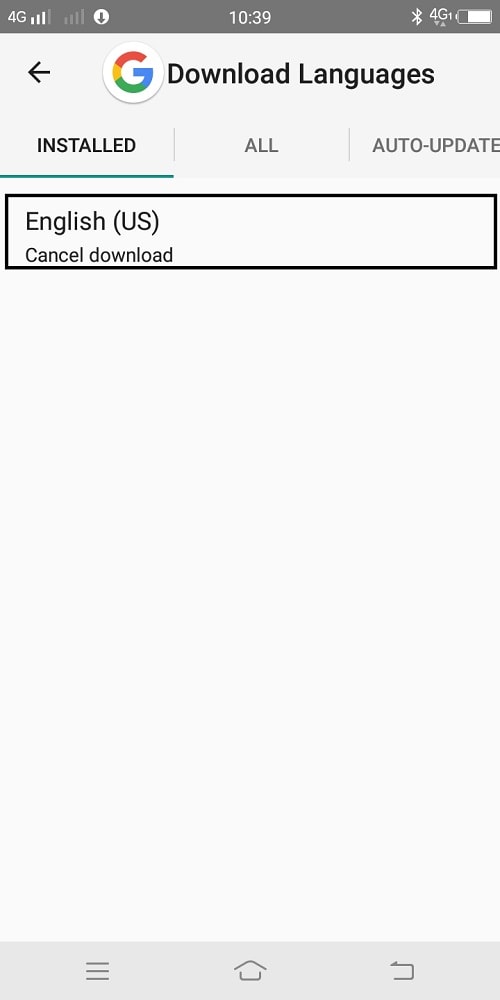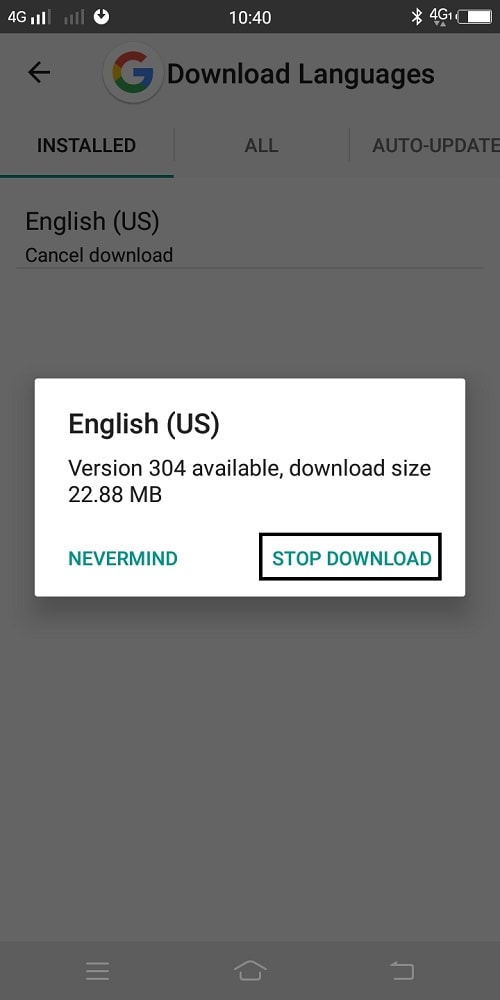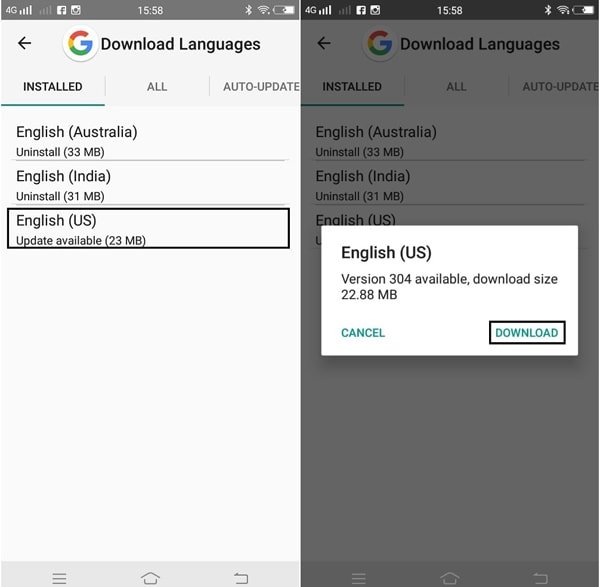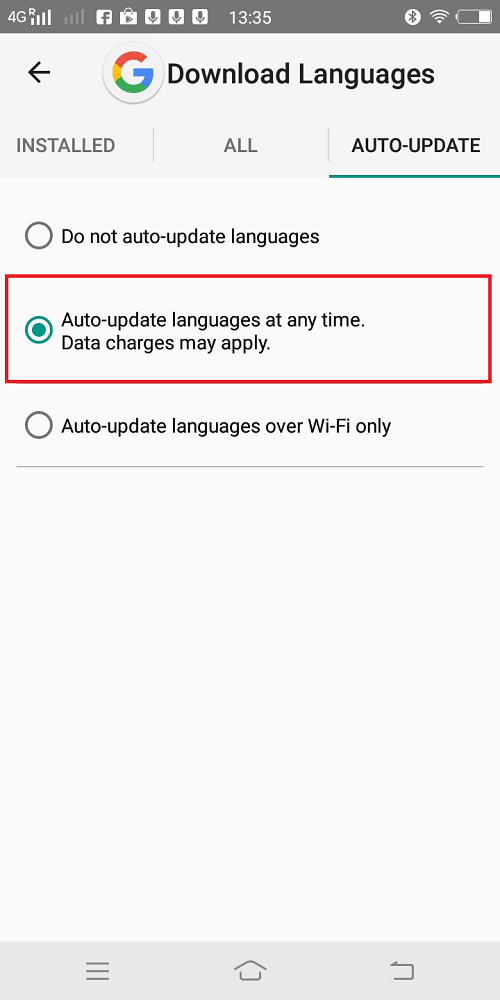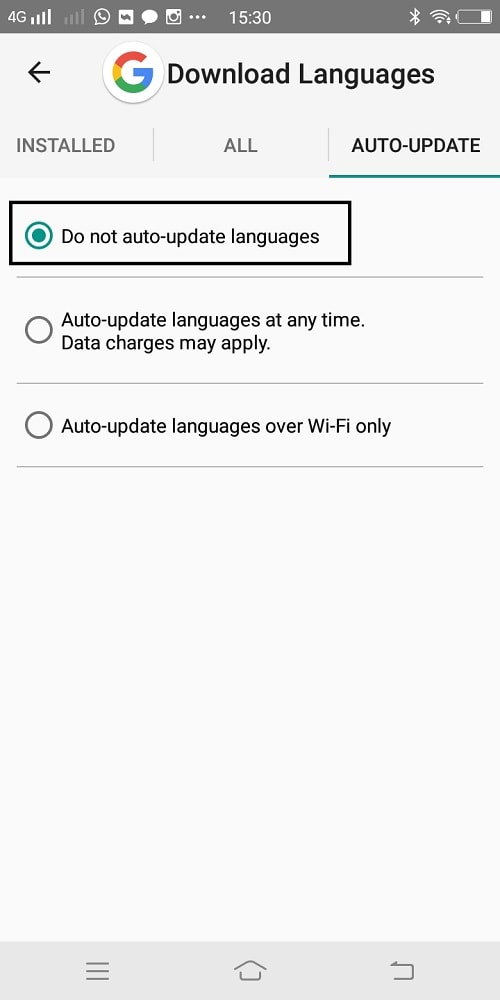While using the Android phone lots of users mysteriously start noticing an annoying message about downloading data. This is the message that appears in the notification area: The condition becomes worst when the downloading process is not stopping and continuously download the data for more than a week and even more for some individual cases. There are lots of users who don’t even have any idea about Offline Speech Recognition Data” with whom it is associated and what kind of data phone is downloading. As a result, all these questions annoy the Android phone users. The worst part about this downloading data notification is that there is no available to cancel or stop the downloading process. Even some users already tried possible troubleshooting steps to finish downloading the data, but they failed. Due to this reason, the only question asked about the users all across the web is that how they can finish or stop English (US) Offline Speech Recognition Data.
Stop Offline Speech Recognition Data Downloading
To escort users from this annoying situation I decided to write this post in which they read step by step instruction on how to stop offline speech recognition data on the Android phone. But first, it is essential to under what is this data.
What is Offline Speech Recognition Data
Offline Speech Recognition is a speech recognition system created by Google. It can run on your Android phone even when the device is offline. The good thing about this system is that it works faster in comparison to the system connected to the internet connection. This speech recognition system keeps downloading essential data for the better working of the feature whenever the device is online. Sometimes due to some bug, it stuck in between when downloading data and due to this reason offline speech recognition data message appears in the notification area. So know you’re aware of why of you seeing this message, why don’t you check out the workaround to cancel offline speech recognition data.
Stop Offline Speech Recognition Data (Steps)
- On your Android phone navigate to GApps folder and tap to open Google now app icon.
- Tap on the ‘hamburger‘ icon.
- Tap on the ‘Settings.’
- Here under ‘Search‘ section tap on the ‘Voice‘ option.
- Tap on ‘Offline speech recognition.’
- Here under the ‘Installed’ section, you will see ‘English (US)‘ language which is installed already. Under it, you will see the message ‘Cancel update.’ Just make a tap on it, and the following dialogue box will appear with options. You just need to tap on the ‘Stop Download‘ option. That’s it! After doing this, the message “Downloading English (US) Offline Speech Recognition Data” will stop appearing in the notification area.
Download Offline Speech Recognition Data (English US)
To complete the downloading and installation of English (US) Offline Speech Recognition data, you just need to tap on the option like shown in the following screenshot: This will restart the installation process, and in few seconds the update will install completely. Bonus tip – In case, you want to stop auto update of the offline speech recognition data, then switch to Auto-Update tab and change the settings from “Auto-update languages over Wi-Fi only” to “Auto-update languages at any time. Data charges may apply.” This will fix the issue. Also, you can set the Auto-update settings to “Do not auto-update languages.” When you set this, the system will only download the language pack only when you start it manually. I hope you find this tutorial to stop downloading English (US) Offline Speech Recognition Data. If you have any query feel free to share with me in the comments.