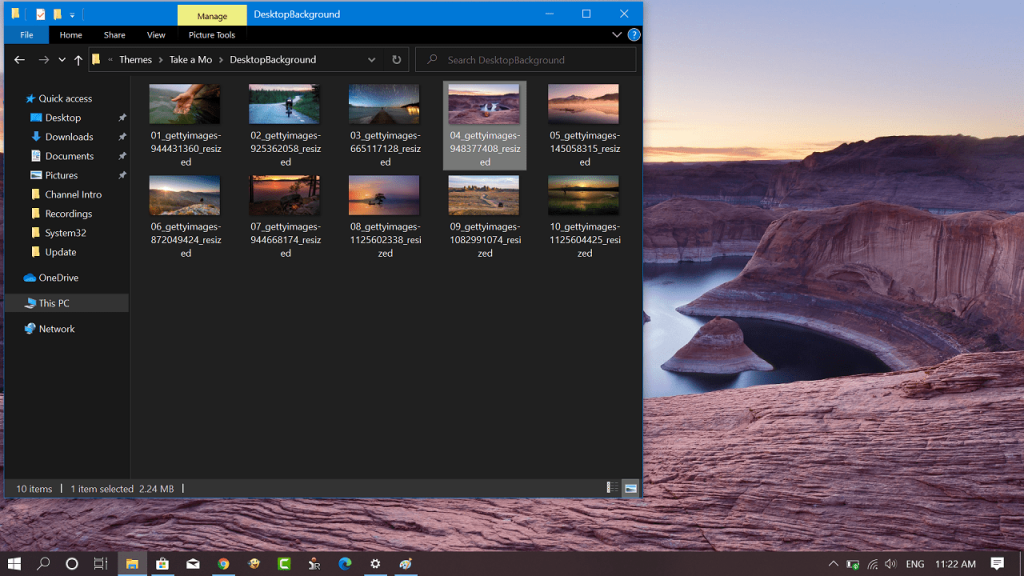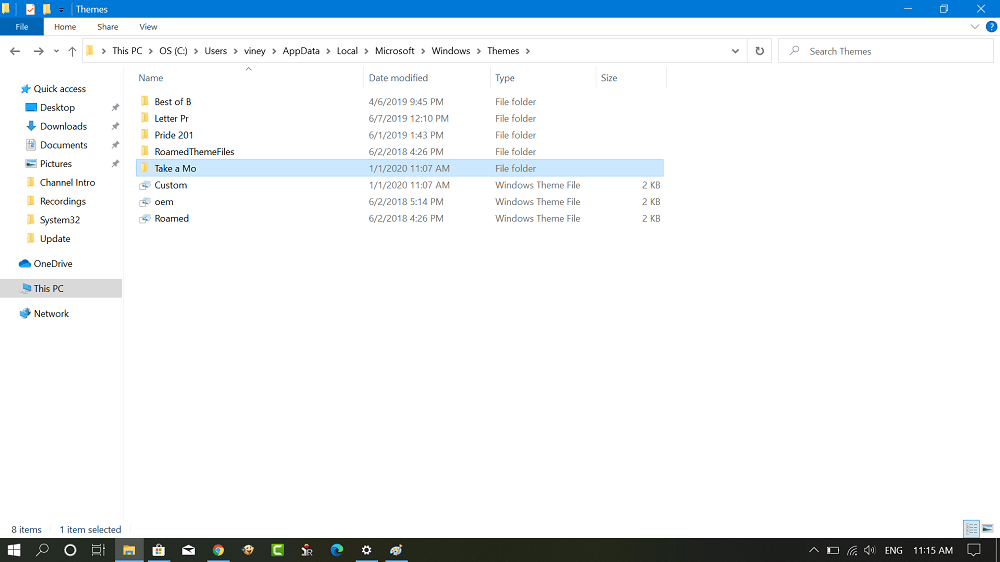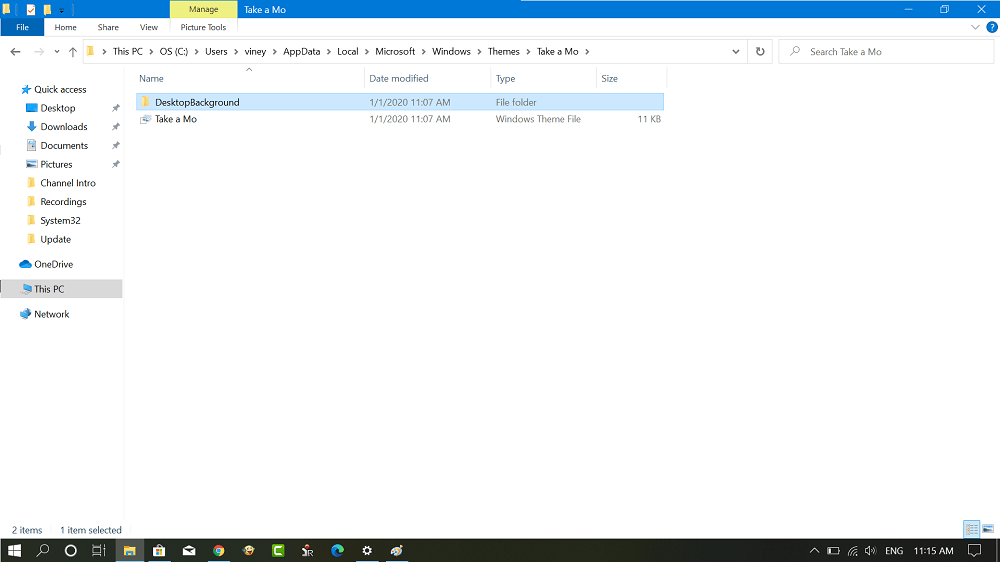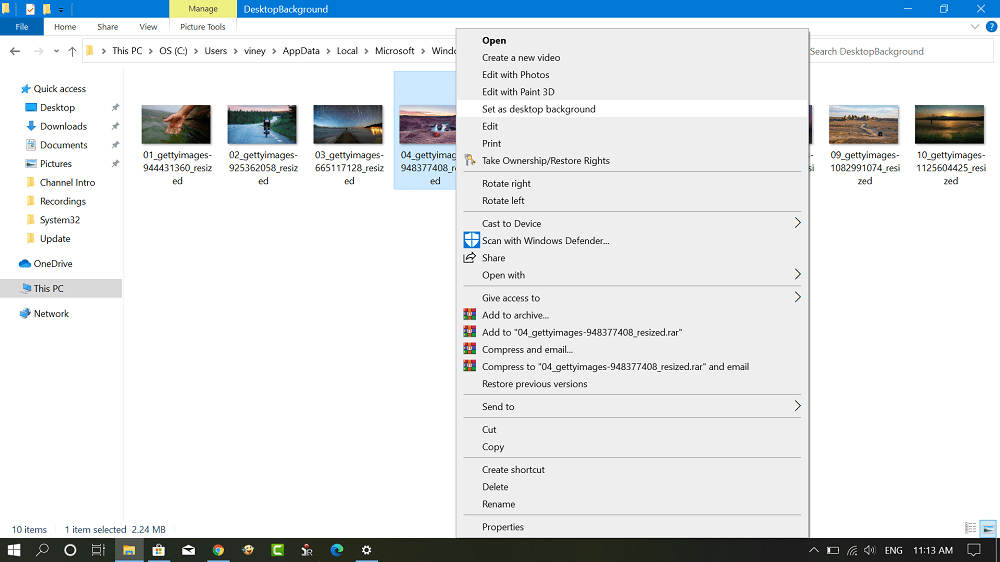When it comes to customizing desktop background of Windows 10, there are plethora of themes available on the Microsoft store and internet which you can use. Recently, the company has published a set of high-quality 4K themes for Windows 10 on Microsoft Store. Some users might want to set particular wallpaper from these as a desktop background in Windows 10. Like the earlier version of Windows 10, it is not possible to achieve the same thing officially. In this blog post, we will guide you on how to quick workaround on how to pick a particular image from the theme and set it as a desktop background. So whenever you download the theme from Microsoft Store, the OS creates a particular folder for that theme which has all the important files related to the theme including all the wallpapers. All we have to do is to head over to that particular theme folder and from there select the image and set it as a desktop background using the standard procedure. Here’s how you can do it You might love to read a blog post on How to Change Background on Microsoft Edge New Tab Page
Set specific Wallpaper of Windows 10 theme as Desktop Wallpaper
- If you have already downloaded the theme which contains the picture which you want to set as a desktop background, then head over to the next step. Else download the theme first. You can check our blog post on New 4K Themes for Windows 10 featuring all the themes Microsoft has released so far.
- Launch File Explorer and head over Windows 10 themes folder location which is as follow: C:\Users\User\AppData\Local\Microsoft\Windows\Themes In the above address, you need to replace User with your system username in my case its Viney
- Once you reach Themes folder inside it you will find folders for themes that you have installed on your computer. Open the theme folder containing the picture. For this post, I’m taking the example of ‘Take a moment‘ theme for Windows 10.
- Inside a particular theme folder (In my case its ‘Take a mo’) open ‘DesktopBackground‘ folder. There you will find a list of all wallpaper the theme has.
- Navigate to the one you looking for. Make a right-click and select “Set as desktop background” and in no second it will be your default desktop background. You can copy-paste your favorite picture from the theme to your wallpaper collection folder or wherever you want. Find this workaround useful? We would like to hear from you in the comments. Thanks HTNovo for the tip.