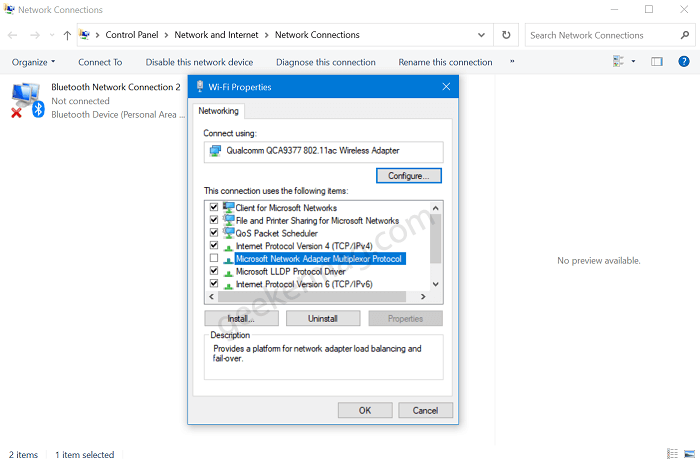Since this term looks very technical and due to this reason various questions might arise in your mind like what is Microsoft Network Adapter Multiplexor Protocol? What will happen, if you have enabled it in, and what it does, etc. To clear all your queries we decided to cover this blog post in which we will try our best to explain Microsoft Network Adapter Multiplexor Protocol so that your confusion goes away.
Microsoft Network Adapter Multiplexor Protocol
Microsoft Network Adapter Multiplexor Protocol is by default installed whenever the physical network is initialized for the first time. It is a kernel-mode driver mainly used for Network Interface Bonding that combines two ethernet cards for creating a single physical device. It helps in increasing the available bandwidth or can say that it is a unique configuration set that plays a significant role in combining two different ethernet connections. Whenever Network Interface Bonding is created, Microsoft Network Adapter Multiplexor Protocol is enabled for the number of adapters depending upon your internet connection.
When to Use it?
If you might be wondering where you can take advantage of Microsoft Network Adapter Multiplexor Protocol, right? You can use it for: Adapter Teaming – In the adapter teaming process, two or more adapter are used to increase the bandwidth. So that users can send & receive more data packets. High availability/Adapter Failover – In this case, another adapter takes over the network connection if the first one fails.
Should I Enable it?
You already know Microsoft Network Adapter Multiplexor Protocol starts working if you combine network adapters or create a new bridge connection. So that means, this driver starts automatically whenever required. In case, you try to enable Microsoft Network Adapter Multiplexor Protocol manually nothing will happen. Let us explain, what actually happens: Head over to the Network connection folder on your computer. You can find the folder at this location: Control Panel > Network and Internet > Network Connections. Here, right click on the default network connection and select Properties. In the Wi-Fi Properties dialog, you will find various options including Microsoft Network Adapter Multiplexor Protocol. Now if you check the box for this option, a quick dialog box will appear with a message “Your current selection will also disable the following features: Microsoft Network Adapter Multiplexor Protocol“. If you click Yes it will be disabled other things are enabled for your internet connection. While on the other hand, if you click the No, Nothing will happen, and it will return you to the properties window with disabled multiplexor protocol. So in the end, we concluded that you can’t enable it manually and Microsoft Network Adapter Multiplexor Protocol and this works automatically when you create a new bridge connection and combine network adapters.