The same option was also available in the Edge Legacy and now Microsoft decided to add this feature to Edge Chromium. This was recently added to the planned feature list and now available in both Edge Canary.
Pin Favorites Panel on the Side Pane in Microsoft Edge
If you can wait to try this new option available in Microsoft Edge browser, then here’s how you can use it: Things to keep in mind
You need to be running Microsoft Edge Canary v87.0.654.0 or above.The option to ‘Show Favorites button’ should be enabled and the favorites button should be visible on Toolbar
Now click on the Favorites button on the Edge toolbar. This will bring the Favorites Panel. Here, click on the Pin Favorites (Pin) icon available on the upper right corner. Doing this will instantly move the Favorites panel to the right side of the screen. At any point, you want to close the Favorites panel on the side panel, then you need to Close favorites (X) to exit the Favorites panel on the right side. In case, you’re not a fan of Microsoft Edge New flyout menu, then check out our previous post on How to Disable Microsoft Edge All Flyout Menus at Once
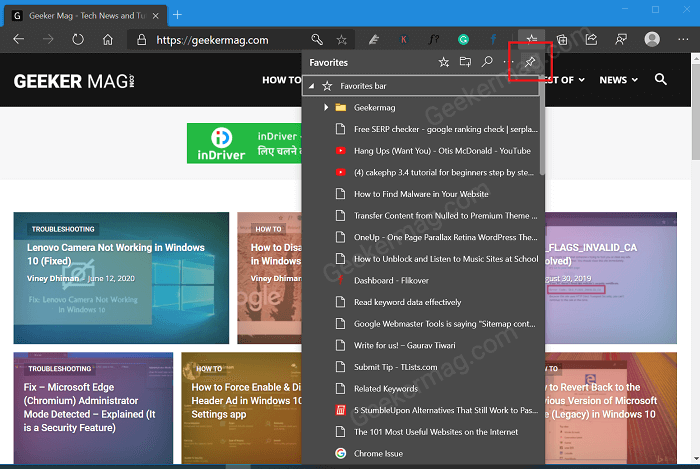

![]()