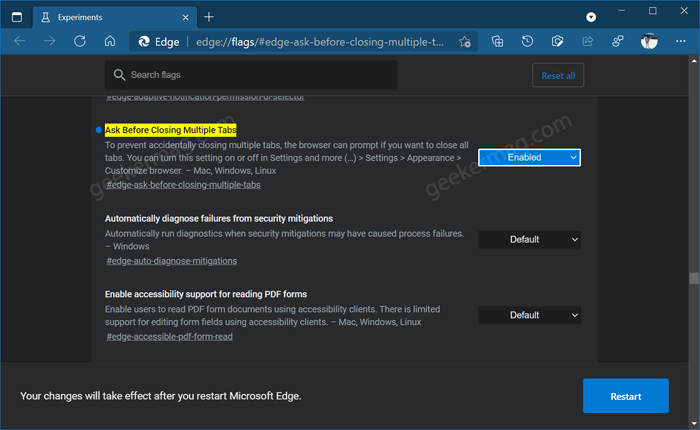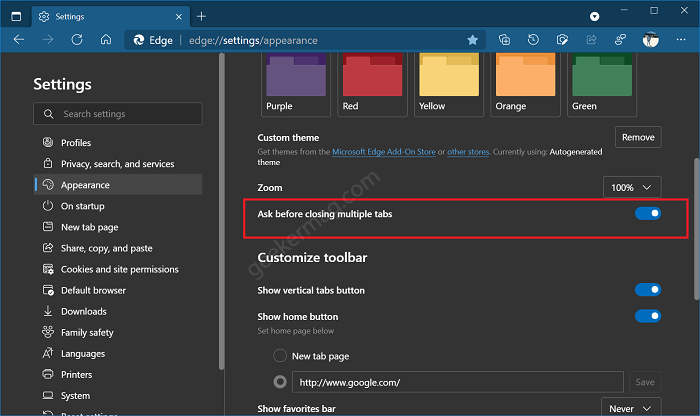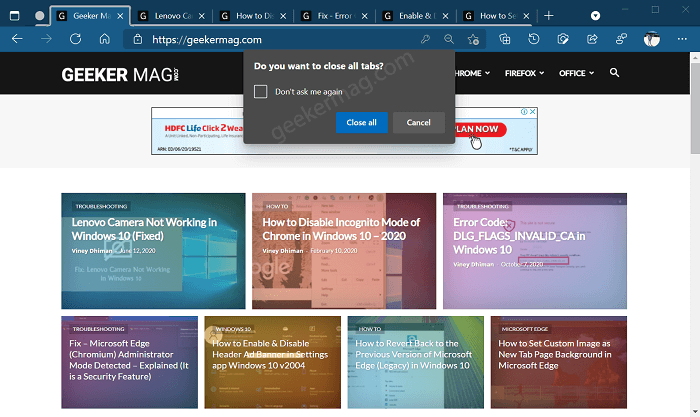The purpose of adding this feature is to prevent users from accidentally closing all actives tab at once. The feature is useful especially when you have not set the browser to “Continue where you left off” in Edge startup settings. Although users can restore the recently closed tab by using CTRL + SHIFT + T keyboard shortcut, this might not help you when the Edge browser crashes. To escort users from this situation, the company decided to add a feature that ask users before closing all actives tabs. The feature is available behind the flags and users who want to try this feature have to enable it manually.
Enable “Do you want to close all tabs” Dialog in Microsoft Edge
Make sure, you’re using latest version of Microsoft Edge Canary Next, you need to visit this flag: edge://flags/#edge-ask-before-closing-multiple-tabs and using the “Ask Before Closing Multiple Tabs” drop-down change setting from Default to Enabled. Click on Relaunch button to apply the changes. At this point, you have successfully enabled the settings that allow you to enable Close all tabs in browser settings. Here’s how you can enable it: After that, click on Ellipse (…) icon and select Settings. Switch to the Appearance tab on the left and then on the right side look for the option “Ask before closing multiple tabs” and turn it ON. From now onwards, whenever you close multiple tabs in Microsoft Edge intentionally or unintentionally a “Do you want to close all tabs” dialog box will appear, click the “Close all” button. What are your thoughts about this new feature added by Microsoft in the Edge browser? Let us know in the comments.