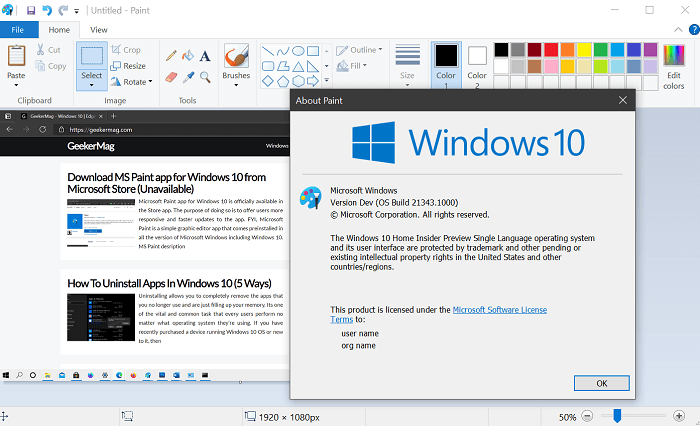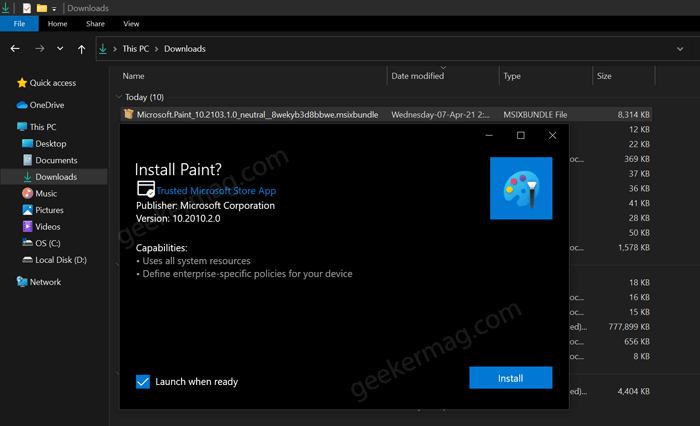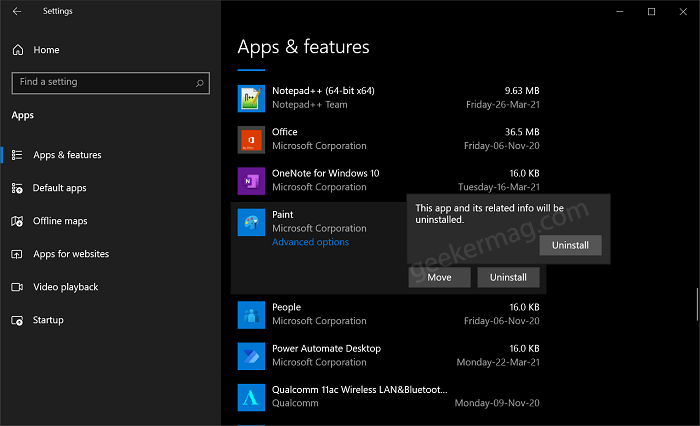FYI, Microsoft Paint is a simple graphic editor app that comes preinstalled in all the version of Microsoft Windows including Windows 10. MS Paint desription on Store download page reads: Microsoft Paint application listed on Microsoft Store has a new icon. Apart from that, the Paint app will be updated using Microsoft Store, it is no longer a system program that will be updated with the various builds of Windows 10.
Download and Install Paint on Windows10
As of writing, this blog post, the option to download Paint app from Microsoft Store is unavailable. You can use the link below to check if Download button is available or not. Download Paint app from Windows 10 from Store Else, you can try this workaround download and install Microsoft Paint app if Download option is unavailable. Here’s what you need to do: First of all, you need to visit this link: https://store.rg-adguard.net/ Next, you need to copy-paste MS Paint Store download page link i.e. (https://www.microsoft.com/en-us/p/paint/9pcfs5b6t72h) in the search box and then ✔ click and download. Doing this will show you links extracted from Microsoft Server and download msixbundle file. Next, you need to rename the downloaded msixbundle file to Microsoft.Paint_10.2103.1.0_neutral__8wekyb3d8bbwe.msixbundle and double-click to start it. Doing this will start installing the Paint app package on your device. Once installation completes, Paint app will appear in the Recently installed app on Windows 10.
Repair and Reset Paint app in Windows 10
Just like any other Microsoft Store app, you can also repair and reset Paint app from Windows 10 Settings app. For that, here’s what you need to do: Launch Settings app by pressing WIN + I key combo. Next, select Apps > Apps & features. Here, on the right side you will get list of apps installed on your Windows 10 PC. Scroll down and look for Paint app, click to select it and then click Advanced options. On this page, head over to Reset section. Here, you will find two options Reset and Repair. Depending on your choice, click the button. Wait for few seconds and you’re action will be completed. You can make use of this option to fix issues related to Paint app in Windows 10
Uninstall Paint app from Windows 10
After giving the Paint Store app, if you want to uninstall it from Windows 10 and wait for Microsoft to make availability of the app on Store, then the process is simple. You can uninstall paint app from Windows 10, just like any other app. Microsoft heavily working on moving old Win32 apps to the Microsoft Store, so they can be updated quickly and to age the operating system. Notepad is also available for download as a separate app on Microsoft Store. What are your thoughts about the availability of the Paint app on the Microsoft Store and its new icon? We would like to hear from you. Thanks aggiornamentilumia.it for the headups