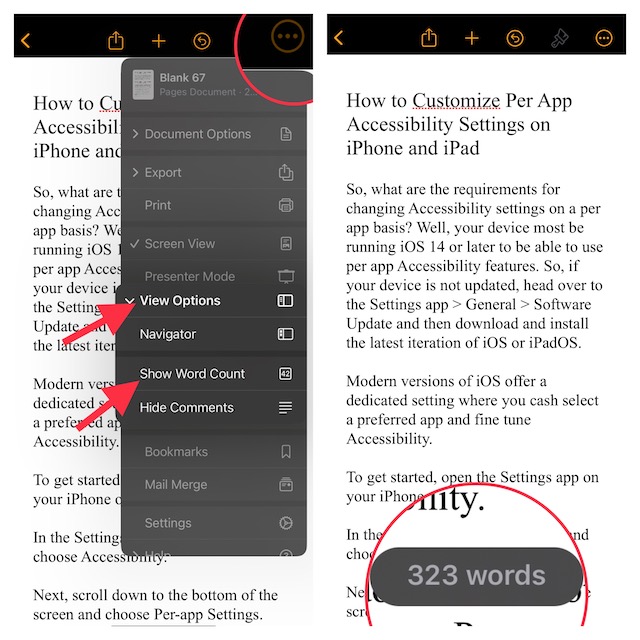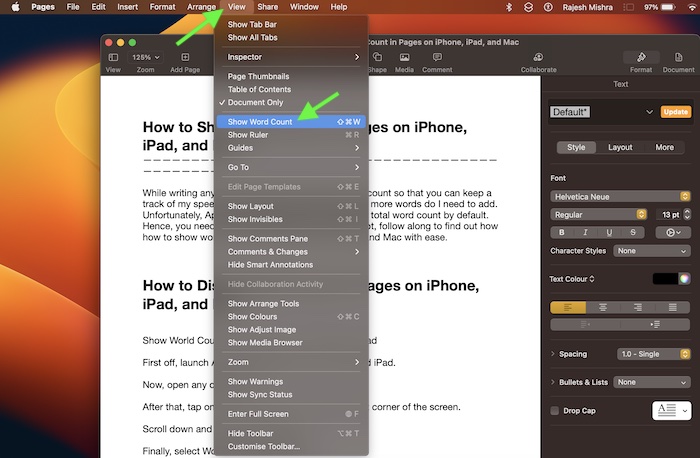How to Display Word Count in Pages on iPhone, iPad, and Mac
Though typing on a software keyboard is not something that I thoroughly enjoy, I have made peace with it. Times when I’m on the go, I prefer to use Pages to jot down the points that I need to cover. And that’s what has made it a handy tool for my armory. Notably, the Pages app displays not just the word count but also other important statistics like the total number of characters with/without spaces, pages, and paragraphs. Thus, it becomes more convenient to figure out how much more effort you need to put in.
Show World Count in Apple Pages on iPhone and iPad
- First off, launch the Apple Pages app on your iPhone or iPad.
- Now, open any document.
- After that, tap on the triple-down icon at the top right corner of the screen.
- Scroll down and choose View Options.
- Finally, select Word Count in the menu. That’s it! The total word count will start showing at the bottom of the screen. Going forward, you can check the total statistics by tapping on the word count. Therefore, along with the word count, you can view total characters without spaces, total characters with spaces, total paragraphs, and the total number of pages. Later, if you ever happen to change your mind and want to hide the word count, tap on the triple-dot icon at the top -> View Options -> Hide Word Count.
Show World Count in Apple Pages on Mac
Displaying the total word count in Pages on macOS is just as straightforward.
- To get started, launch the Apple Pages app on your Mac.
- After that, open any document.
- Now, click on the View menu at the top of the screen.
- Finally, choose Show Word Count in the menu. From now onwards, the total word count will start showing along the bottom of the document. To check more statistics, click on the drop-down menu next to the word count reading. Then, it will show the total number of words with or without spaces, total number of paragraphs, and total number of pages.
Signing Off…
So, that concludes this guide. While Google Docs and Microsoft Word may be far more popular than Pages, you can trust Apple’s offering to live up to the task. Ever since I switched to macOS, I have been using it to write articles. What I like the most about this word processor is the seamless integration with the Apple ecosystem. With iCloud enabled for Pages, all your documents get automatically synced across the iDevices. Not to mention, Pages also boasts a wide range of tools including highly accurate spelling and grammar correction and neat collaboration, it has got all the bases covered to be your go-to word processor. You may also like to read:
How to Use iPhone As Webcam in Cisco Webex on Mac How to Show Accessibility Shortcuts in Menu Bar and Control Center on Mac How to Show Stage Manager in Menu Bar on Mac