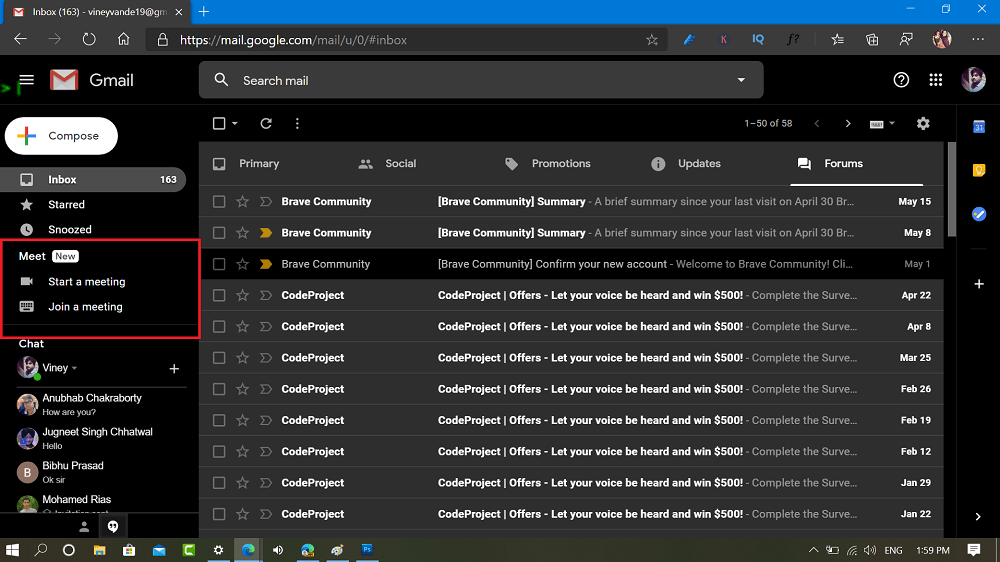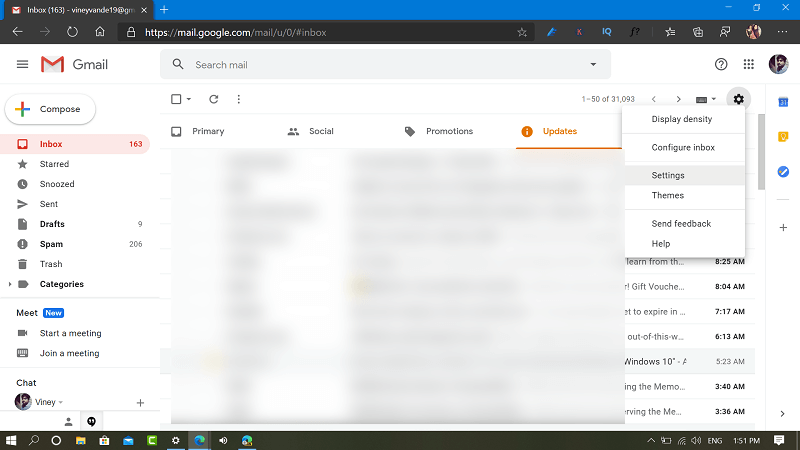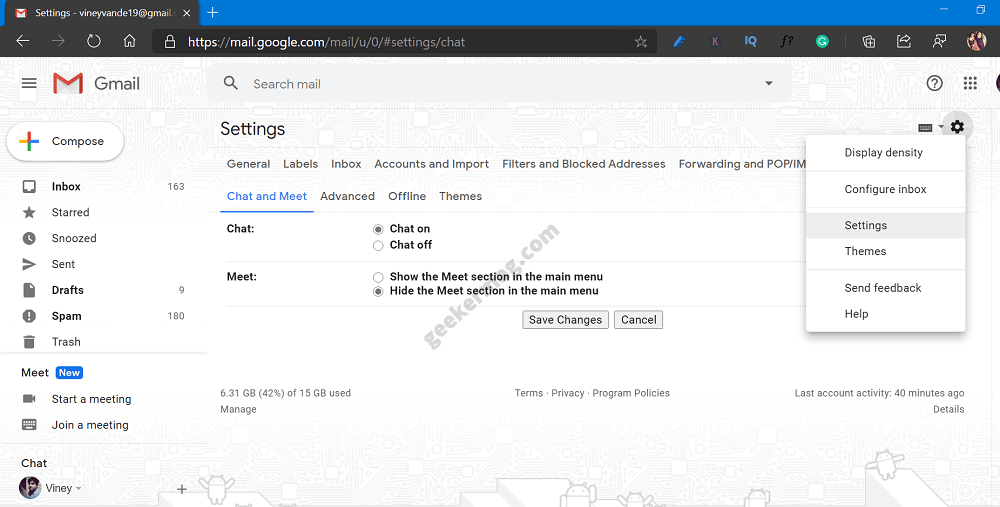With Google Meet and Gmail integration, it become easier for the users to start and join meet call in Gmail. The Google Meet section appear above Gmail chat section available on the left side of main menu. Some users might not be happy with visibility of Google Meet section in Gmail and would like to hide this feature. If you’re reading this blog post, then it could be possible that you’re one out of them.
How to Hide Meet from Gmail Sidebar
Fortunately, Google has start rolling a new setting using which users can show or hide Google Meet in Gmail. Here’s how you can do that: Visit gmail.com and login using your credentials. Next, click on the Gear icon available on the upper right side and from the menu select Settings. Here, you need to switch to Chat and Meets section. Head over to Meet section and select “Hide the meet section in the main menu“ Click on the Save changes button. Instantly Meet section will disappear from the Gmail main menu. You can check out following YouTube video for exact steps: As per the announcement made by Google, the feature is rolled out on May 19, 2020 and it will take around 15 days to appear new setting in the Gmail Setting menu.