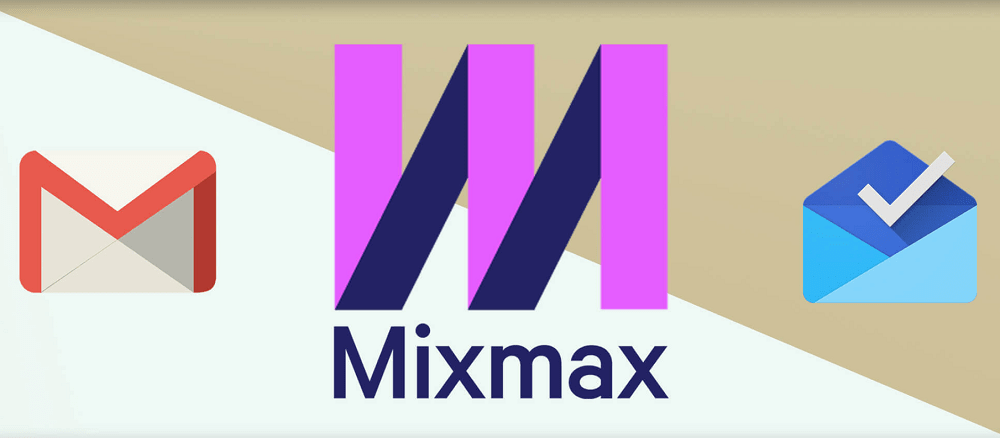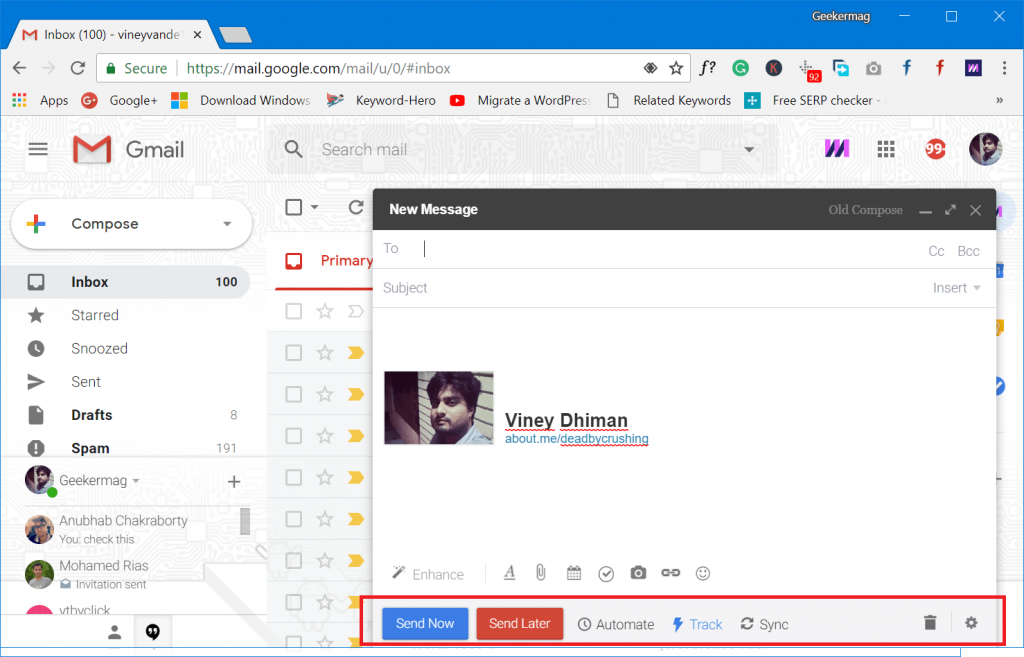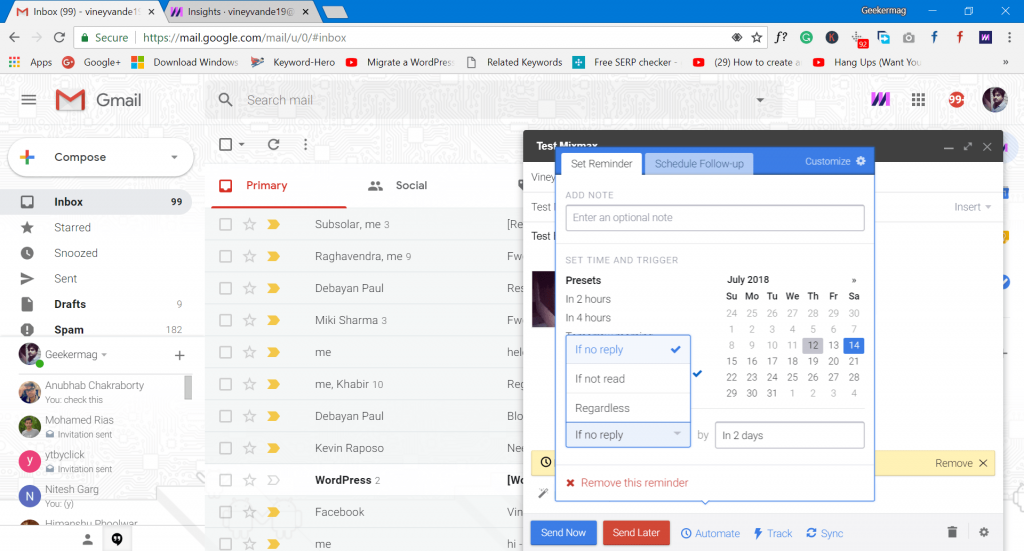Sometimes you’re in a situation when you’re writing an email in Gmail, but don’t want to send it right away. It’s birthday greetings, and you want to set the delivery of the email on the birth date. This is the first scenario. Suppose you live in a country with different time zone and now you want to schedule the delivery of email in the recipient time zone when email is likely to get opened or read. Guess what? You can quickly get this done with the help of MixMax for Gmail. Mixmax is freemium scheduling and email monitoring tool that users can use as a Chrome extension and a web app. The application is primarily developed for the email marketing when users want to trace emails sent to various recipients. Although, it is a handy tool for the users want to find out the recipient behavior to emails. Whether it is for business or personal purpose, email tracking helps to find out the interest of your recipients. For online entrepreneurs and bloggers, tracking an email is a valuable app that helps to enhance the email service they use.
How to Schedule an Email in Gmail using Mixmax
To start using a Mixmax, install the free extension available for Google Chrome browser. Once done, you see a Mixmax extension logo on the upper right side of the browser. After installation, the extension automatically opens the Gmail on the chrome browser. This is how it is going to look like:
Here, you need to check the box for “I agree to Mixmax’s Terms of Service” and then click on the Activate Mixmax. This will open Gmail sign in the dialog box, here you need to choose the Gmail account with whom you want to continue to Mixmax. Once done with setting up Mixmax for Gmail. You will start seeing extra buttons available on the compose message toolbar.
You will find out all buttons on the New Message email editor. Send Now – When you press this button, your message will be sent to your recipient instantly. Send Later – When you press this button, this will further open the calendar. Here, you can select the date to schedule email for a later date.
Automate – When you press this button, it schedules a reminder for the email to be sent by three states:
If no reply If not read Regardless
Depending on your requirement, you can select any of the options out of three. Track – When you select this option, it will track the status of the email.
With Mixmax freemium account, users can track if the recipient opens the email, but with the premium account, it let you track downloads and click on the links.
To find out if the recipient opens the email message, you can take help of Live Feed option which is available on the top right corner of the Gmail email page. In the Mixmax Live Feed tab, you will see these tabs:
Email Sent Recipients Opened Clicked Downloaded Replied
With the help of these tabs, you can track recipient activity. For a quick note, Mixmax offers the following features:
It track opens, downloads, and clicks Plant events and Schedule meetings Write email faster with Mixmax templates With mail merge let you personalize bulk emails Set reminders and Snooze Send email later Create surveys and embed polls in the email Share any email to slack, Salesforce, and other related services Automated web previews of links and sites
Mixmax for Gmail is a handy tool for the users who care about their email correspondence. With the help of the basic version, you can schedule, track, and automate emails. But if you go for Mixmax premium, you get access to all the feature, which as a result make it a great email application. Find this blog post on how to schedule an email in Gmail using Mixmax? What do you think about Mixmax? Share your thoughts in the comments.