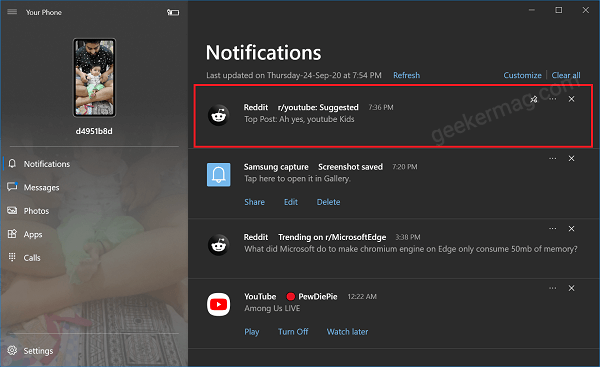There’s a new feature that makes it way to Your Phone app i.e. Pin Notifications. With the help of this feature, users can Pin important notifications in the Notifications section of the app. The purpose of introducing this feature to make it easier for users to access important notifications quickly instead of scrolling down.
Pin Notifications in Your Phone app in Windows 10
If you’re regular user of Your Phone app and can’t wait to try out Pin Notifications feature, then here’s how you can use it: Make sure, you’re using the latest version of Your Phone v1.20091.83.0 or above. Launch Your Phone app on your computer. On the left pane switch to the Notification tab. On the right side, head over to Notification which you want to PIN. Click on the Ellipse (…) icon available on the next to the notification and select Pin Notifications. Doing this will instantly Pin the same notification at the top of all notifications. This is how it looks like: Once you no longer require that Pinned notification, you can unpin it from the Notification section. For that, click on the Ellipse (…) and select Unpin Notification or click the Unpin icon.