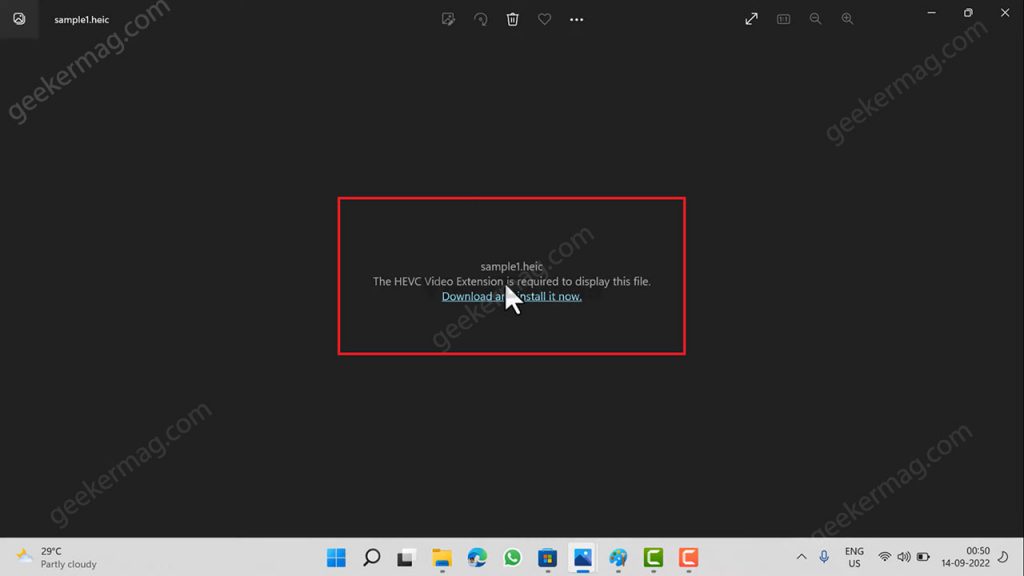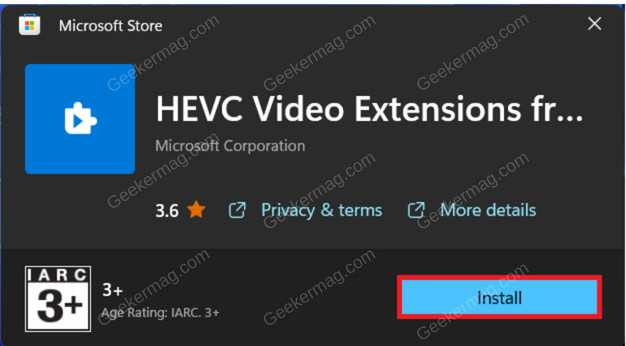Unfortunately, HEVC Video Extension is not free. Now what that means is, if you open HEIC files in Windows 11 or Windows 10, then you’ve to pay around $0.65 to gain this functionality. If you landed on this blog post, you definitely belong to a group of users who don’t want to pay for this extension, right?
Open HEIC Files For Free On Windows 11/10
Fortunately, there’s a way using which you can open HEIC files in Windows 11 or Windows 10 for free using the official method. So let’s learn how to do that: Download HEVC Video Extension from the Device Manufacturer. Use this link (if not working, try the next method in a post) and it will take you to Microsoft Store. Just like you install any other app from Microsoft Store, you need to install this as well. Once installation completes, your PC will have the plugin that is required to open HEIC files. From now onwards, whenever you launch HEIC files it will open up without showing the error message discussed above. Apart from this, it will also create thumbnails for the pictures. Quick Update – If the above link isn’t working, then you can download.appx file of the same extension and install it manually. Here’s how you can do that: Note– The file is from a third-party source so only download it if you’re comfortable using it. And use it only if you know what it is. Don’t forget to tell me if this works for you or not in the comments. In case, both methods not working for you, then the last solution is to convert HEIC to PNG or JPEG file format. There are various freeware tools available on the web that you can use. This way you can open HEIC files without using a plugin or extension.