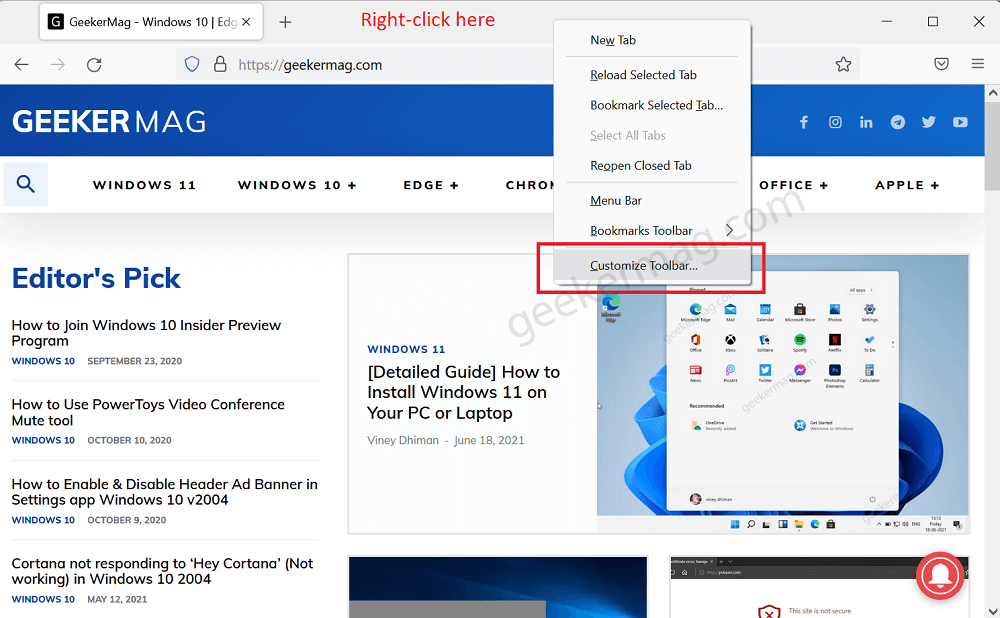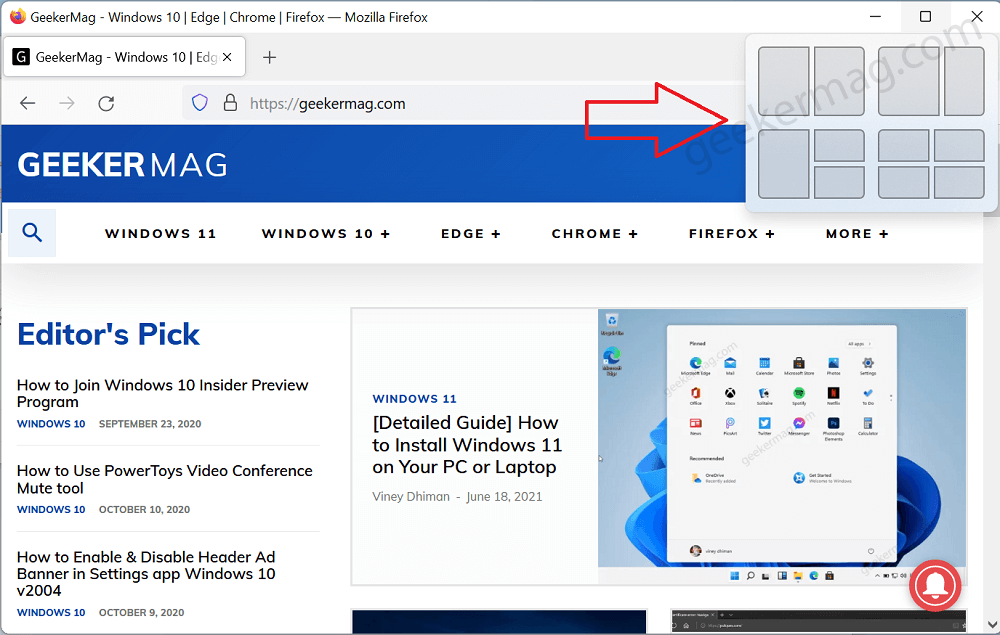To use the Snap layout feature users have to hover over the maximize button, and you will see the snap layouts. From where they select the one you want. Although, the Snap feature is working fine with all apps including Chrome and Edge installed on Windows 11 PC. Some users reporting while using Firefox when they hover the cursor over maximize button snap layouts not appear or missing. If you made upto this blog post, then Windows 11 snap layouts missing in Firefox for you as well, right? Well, there’s nothing to worry about if you are facing this issue because in this article we will be discussing the fix for it.
Fix – Windows 11 Snap Layouts Missing in Firefox
You can enable Snap layout for Firefox on Windows 11 by making a few clicks. Here, how you can do that- Launch the Firefox on your PC. Next, right-click on the toolbar, and then click on Customize toolbar. Here at the bottom right corner, you will see the Title bar check box. Check it, and then click on Done. Now the Title bar will appear on your Firefox, and you will be able to use the Snap layouts feature. After doing this tweak, if you hover the maximize icon snap layout will start appearing. Before After So the conclusion is that it’s not an issue, but to use Snap layouts of Windows 11 in Firefox you have to enable the title bar of Firefox. We hope that works for you. You can follow the above steps to fix the missing Windows 11 snap layouts in Firefox.