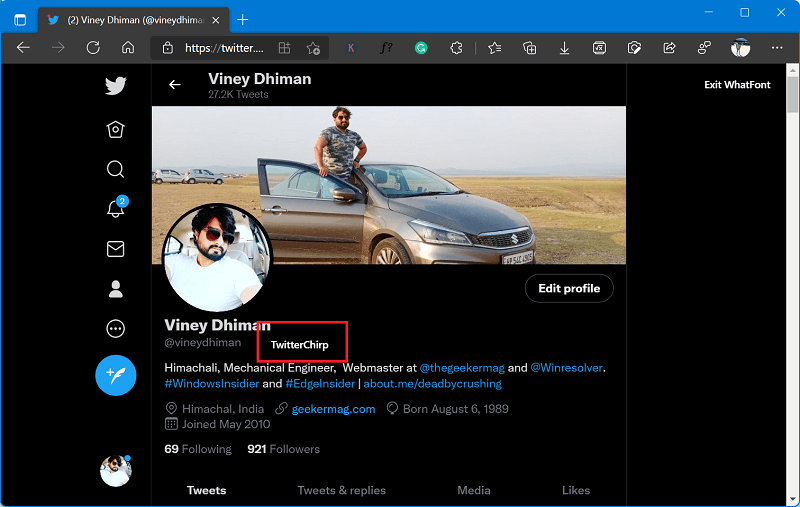As per the official statement from Twitter, the new Chirp font strike the balance between messy and sharp to amplify the fun and irreverence of a Tweet, but can also carry the weight of seriousness when needed. While many found it quite unique and innovative, others didn’t go well with the update. So, if you are from the lot that finds this ‘Chirp’ font, a little overdone, you can easily disable it via an easy and simple method.
How to Disable New Chirp font in Twitter
The thing is you have to follow different methods to disable chirp font on a different platform. First up, we will talk about the process to disable Chirp font on famous browsers like Chrome, Firefox, Edge and etc.
Disable Twitter Chirp Font for Web Browser
Open your default browser, visit Twitter.com, and log in using your credentials. Open developer tools by using the Ctrl+Shift +I key combo. Click on Console and simply paste the command: document.cookie=“ab_decider=responsive_web_chirp_font_enabled=false"and hit enter. Press F5 or F5 +Fn to Refresh the Twitter page While you do that, please remember to white list Twitter cookies, or else you again need to sign in to the Twitter page with the newer font. Moreover, if you want to restore the font, replace “false” with “true” in the command (s) and run by following the steps given above.
Disable Twitter Chirp Font on Android
The only way to disable the new Chirp font on Android is by not installing the latest version of the Twitter app. You can stop this by disabling the Auto-update option of the Google Play Store. What this going to do is that, it won’t update the Twitter app, until you do it manually and as a result, Twitter Chirp font will not appear on your app. At first, launch Google play store and then from the Settings disable the “Enable auto-update” option. Uninstall, a Twitter app from your phone. At last, download an older version of the Twitter apk from the website of your choice and then installed it on your device. Apart from the New Chirp font in Twitter. The new update has moved on from the conventional blue buttons. The purpose is to make it easier for the users to find the navigation and follow navigation buttons donning black. The appearance of the new Chirp font, the earlier text has moved to the left side. Still, just in case you don’t go well with Twitter’s new Chirp font, then you can take the help of the instructions discussed above to restore the changes.