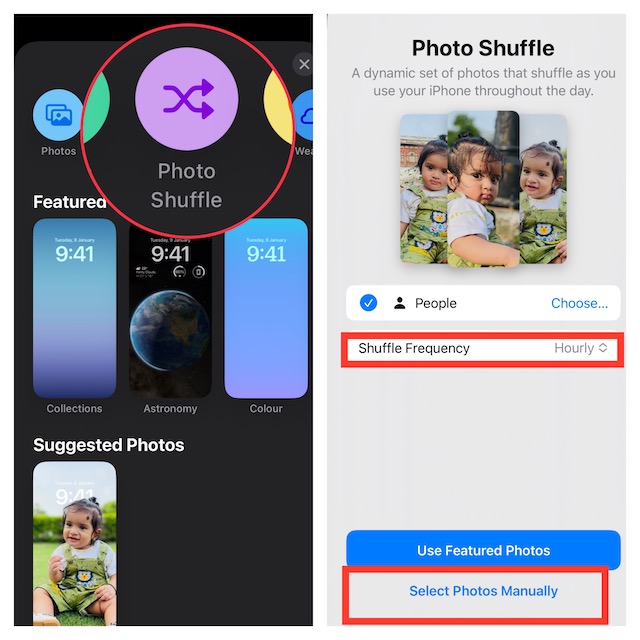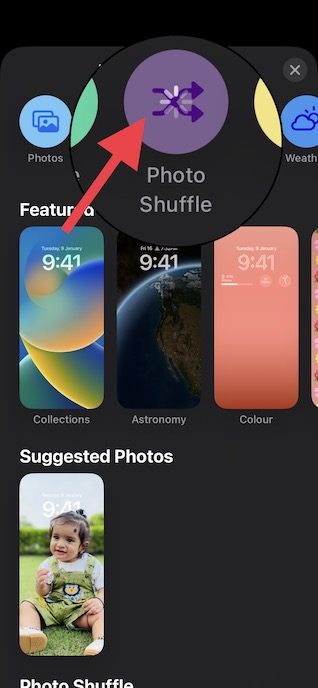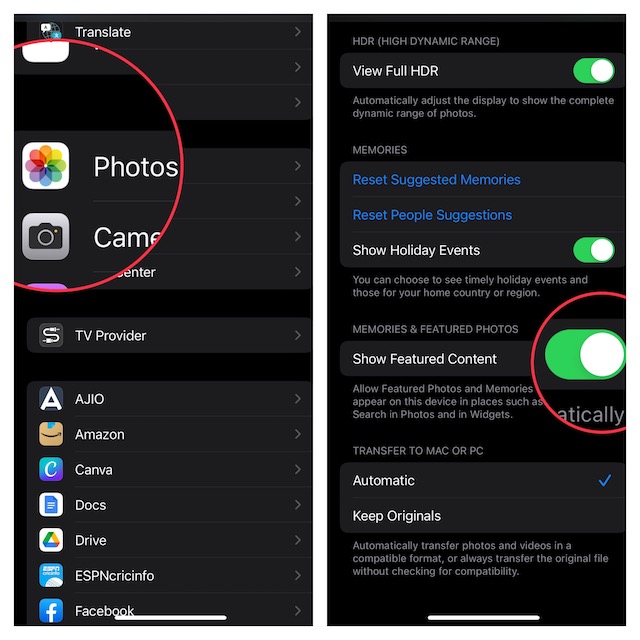7 Tips to Fix Photo Shuffle Not Working on iPhone Lock Screen
I know you must be wondering what’s hindering the photo shuffle from functioning properly. So, let’s sort it out upfront!
What Prevents Photo Shuffle From Working on iPhone?
Having closely inspected the Photo Shuffle issue and also found myself on the wrong end of it, I can say that the software bug is at the heart of the issue. Though you can also put some blame on the wrong configuration and random glitch that is part and parcel of any operating system. It’s important to note that we have created a separate guide about all the most common iOS 16 problems and their solutions. Should you need to fix many other issues related to the latest iteration of iOS, make sure to check that out.
1. Restart Your iPhone
The reason why I want to kickstart this troubleshooting guide with a simple restart is that there is a high chance that the issue could be due to a miscellaneous glitch. And in this case, you don’t need to look further than a quick restart.
On iPhone with Face ID: Press and hold either the volume up or down button and the power button at once. Then, drag the power off slider to shut down your iPhone. Wait for a few seconds and then press the power button again to restart the device. On iPhone with Touch ID: Press and hold the Home button and the power button at once until the power off slider shows up on the screen. Then, press the power button to restart the device.
2. Choose Photos Manually
Photo Shuffle allows you to shuffle photos of specific people or select images manually. If you select the People option, the Photos app will automatically cycle through the images of the selected people based on the chosen frequency. And if you go with the manual way, you will get the option to pick photos that you want to shuffle on the iPhone Lock Screen. For better granular control, I would recommend you go with the latter just to keep the guessing away.
Unlock your iPhone with Face ID/Touch ID -> long-press on the Lock Screen -> tap on the “+” button at the bottom right corner of the screen -> Photo Shuffle. Now, tap on Select Photos Manually and then select the preferred photos from your photo library. After that, tap on Shuffle Frequency and choose the desired frequency. I would recommend you select either on tap or on lock so that you can quickly check if the photo shuffle not working on the iPhone Lock Screen problem has been fixed.
3. Does the Photo Shuffle Button Keep Buffering? Reboot Your iPhone
When trying to shuffle some of my coolest shots on the Lock Screen, I noticed the buffering issue (take a look at the screenshot below). Tapping the Photo Shuffle button would trigger a never-ending buffering or loading whatever you call it. Luckily, I was able to get rid of the buffering with a simple restart. Just tap on the “X” button at the top right corner of the Lock Screen wallpaper to close the window and then reboot your device.
4. Allow Featured Photos and Memories to Appear in Different Places
With iOS 16, you can allow the featured photos and memories to appear in different places such as For You, Search, and Widgets. While it might not seem to be directly connected with the issue that we are talking about, I would recommend you remove the restriction just to prevent any hidden obstruction.
To do so, launch the Settings app on your iPhone -> Photos. Next, scroll down to the Memories & Featured Photos section and then turn on the toggle for Show Featured Content.
5. Hard Reset Your iPhone
If the issue continues to haunt your iOS device, go for the hard reset. As we all know how effective a hard reset is in terms of resolving a miscellaneous software glitch, it is worth giving a chance.
Press and quickly release the volume up button. Then, press and quickly release the volume down button. After that, hold down the side button until the Apple logo shows up on the screen. Now, check if you have gotten the better of the problem.
6. Factory Reset Your iPhone
While there is no denying the fact that the factory reset is a radical solution as it wipes out the entire existing settings, it has been very effective in fixing annoyances. Therefore, giving it a miss wouldn’t be a wise move. But before going for this troubleshooter, be prepared to fill in the Wi-Fi passwords and also set up a VPN all over again.
Go to the Settings app on your iPhone -> General -> Transfer or Reset iPhone -> Reset -> Reset All Settings.Now, you will be prompted to enter your device passcode. If you have also set up the Screen Time passcode, you will need to input it as well.
7. Update Software Update
As already stated above, the problem could very well be due to a software bug. So, if the issue continues to raise its head even after you have tried out all the above tips, there is a strong likelihood of a bug behind the issue. And in this case, you don’t need to look anywhere else but the software update. When it comes to spotting bugs and fixing issues, Apple has been leading the chart for a long time. Almost every software update comes bundled with a ton of performance improvements, under-the-hood enhancements, and bug fixes. Thus, it always pays to be on the latest iteration of iOS.
Navigate to the Settings app on your iPhone -> General -> Software Update. Next, allow your iPhone to check for available software updates. When it shows the update, download and install it as usual.
Fixed the Photo Shuffle Not Working on Lock Screen in iOS 16…!
And that’s about it. As these hacks have rescued many folks (including me), I don’t see any reason why it won’t click for you as well. Though the latest iteration of iOS is not bug-free, it’s not a deal breaker for me. Thanks to a good many notable features like the full-on Lock Screen customization, Emergency SOS via Satellite, Lockdown Mode, and Safety Check. That said, what has been your experience with iOS 16? Has it been able to live up to your expectation or fail to win you over? It would be nice to have your thoughts in the comments! Read more: How to Automatically Switch iPhone Lock Screen in iOS 16 at Set Time or Location