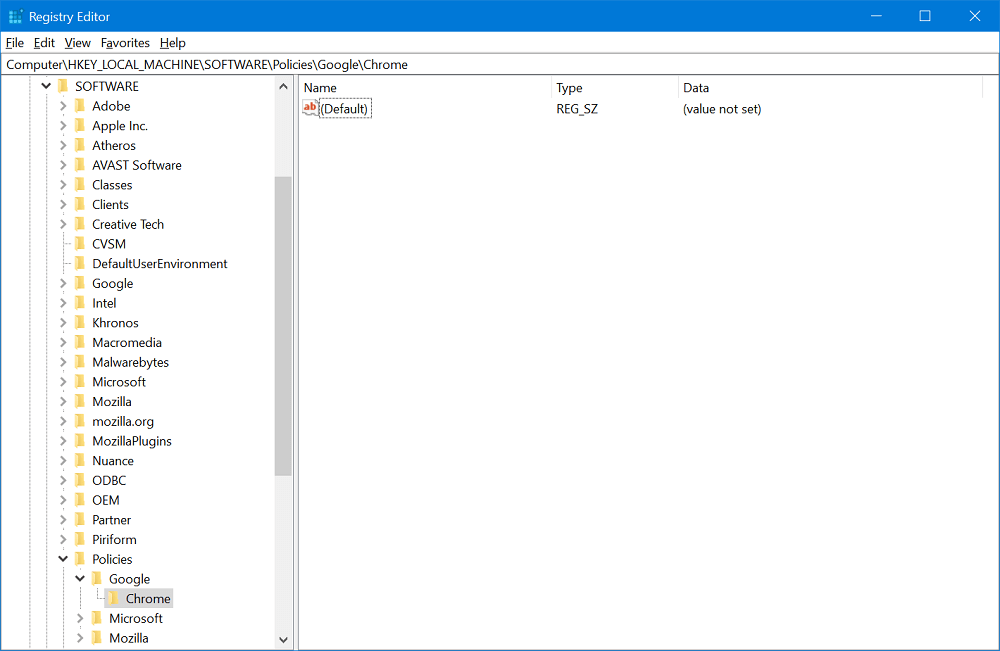Some users reporting that from nowhere Optimum Search extension is automatically added to Chrome browser. Now all the search results are opening in Optimum Search instead of default search engine. Unfortunately, they’re unable to remove it from Chrome search engine list. Actually, it’s happening because of browser hijacker which you have installed on your computer while installing program on your computer. During the installation process, unknowingly grant access to modify registries due to which all this happening.
Remove Optimum Search Hijacker from Chrome
In case, you’re unable to get rid of it even after reinstalling and resetting the Chrome browser, scanning computer using Malwarebytes, then there’s nothing to worry about. Use following registry hack to fix the issue: Launch Registry Editor. For that, search regedit in start menu search bar and when it appears, click to open it. If UAC dialog appears, click Yes to continue. Next, you need to head over to following key: Computer\HKEY_LOCAL_MACHINE\SOFTWARE\Policies\Google\Chrome With default settings, there’s nothing inside Chrome folder. Here, you need to look for forcedinstall or something similar. You need to right click and Delete it. After making changes, the Chrome folder should look like screenshot shared above. Doing this will remove Optimum search forced extension from Chrome browser. Close Registry Editor and Relaunch Chrome browser to apply the changes. After that, if you go to Settings > Search Engine > Manage Search Engine. Here, you will not find anything related to Optimum search.