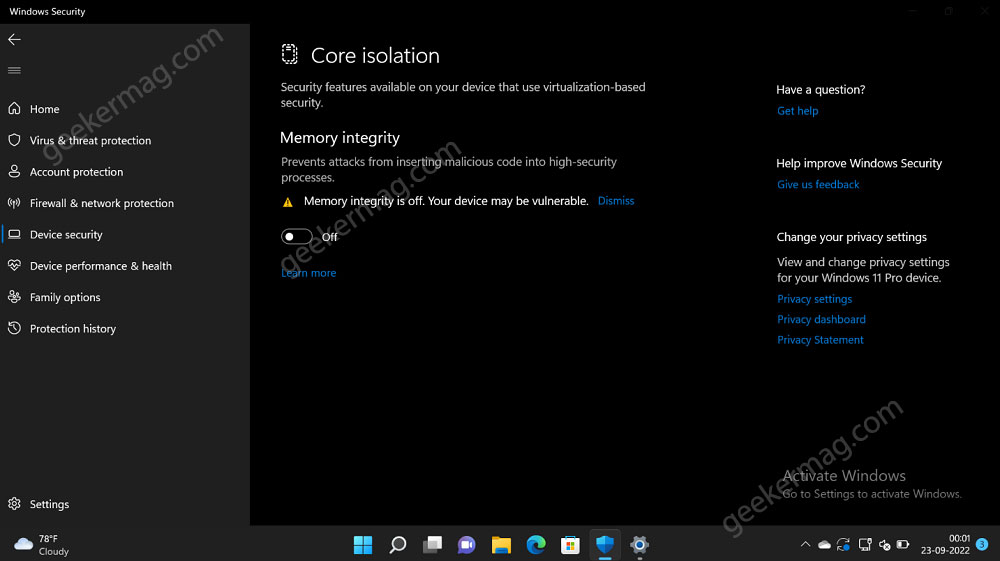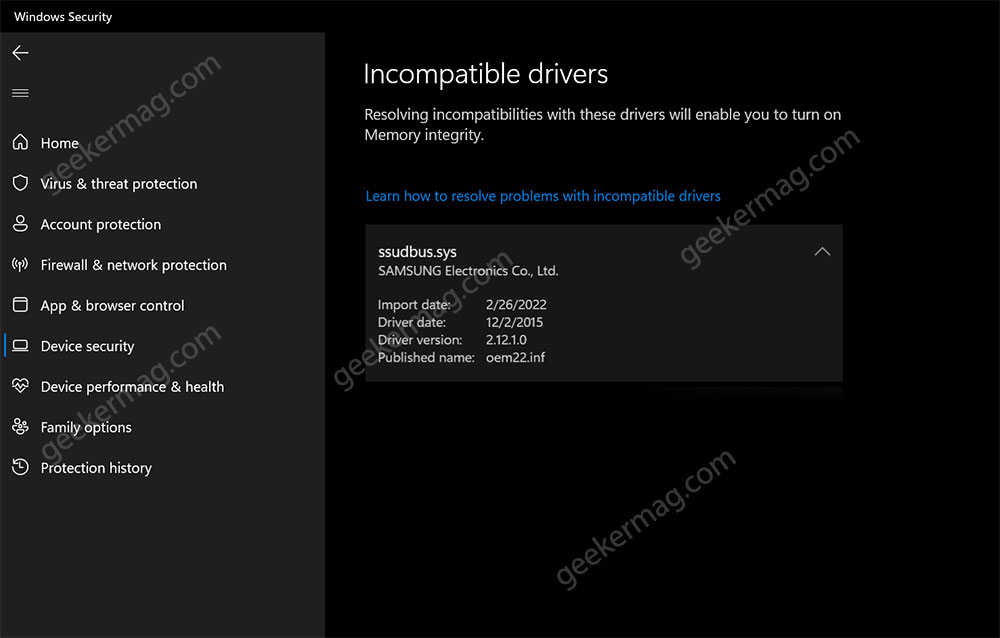When users open the Windows security app and head over to Device security > Core isolation > Core isolation details. Here, the Memory integrity feature is off with a message that reads “Memory integrity is off. Your device maybe vulnerable“ When they try to turn on Memory integrity, the app starts looking for incompatible drivers and shows a list of incompatible drivers and turns on the feature, and suggests users reboot to finalize the changes. Unfortunately after the reboot, nothing changed and the memory integrity feature remains OFF. And they’re stuck in the same loop. It is possible that you’re facing the same, right?
Fix – Can’t Turn On Memory Integrity in Windows 11 Due to Incompatible Drivers
Belo in this blog post, I will share with you an easy way how to fix the memory integrity issue in Windows 11. Let’s learn how to fix this issue: Launch File Explorer and then navigate to C:\Windows\System32\drivers Here, locate the drivers that are listed under the incompatible driver section in the Core isolation security settings app. For me, there were two drivers from Samsung named ‘ssudbus.sys‘. Right-click on that and then select Rename option from the menu. And then, name it something like ssudbus.bak.sys or ssudbus.old.sys. Once you have renamed all the incompatible drivers, reboot your computer, this will stop incompatible drivers from loading and helps you to turn on the Memory integrity feature in Windows 11. Make note, this is a temporary solution as the absence of a particular driver might affect the functionality of the component associated with it. So after making these changes, download the latest drivers from the official manufacturer to actually get rid of this error message. Let me know if the solution mentioned in this blog post helps in fixing Can’t Turn On Memory Integrity in Windows 11 Due to Incompatible Drivers.