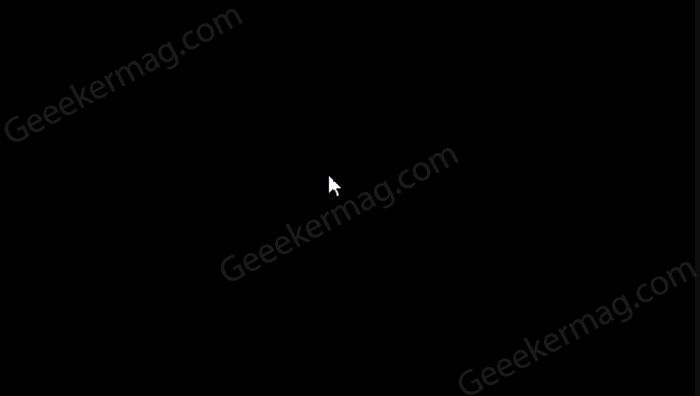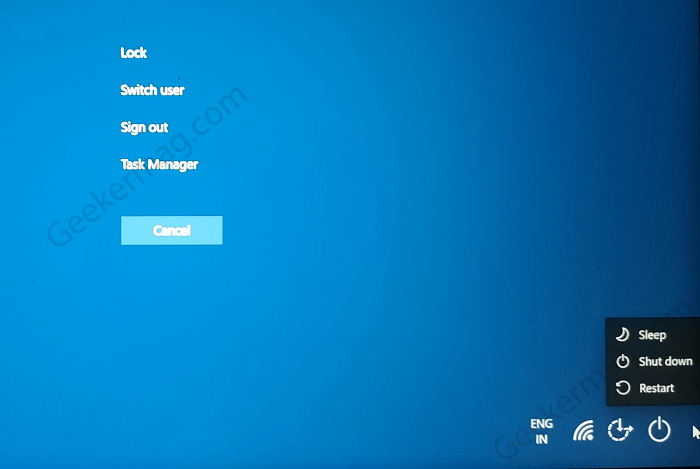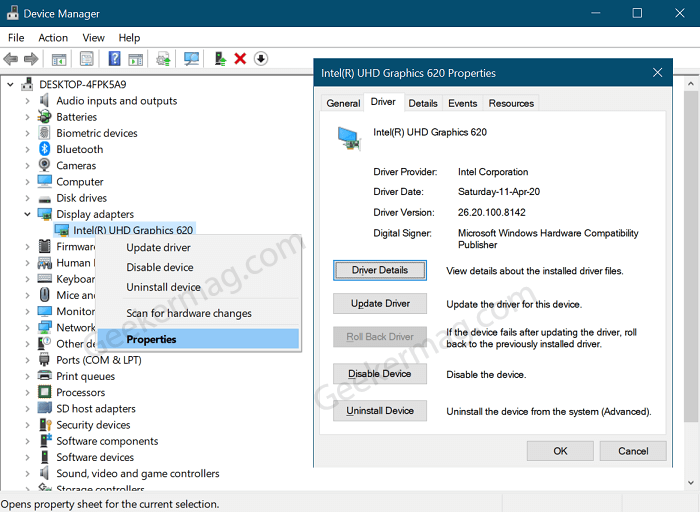Fortunately, there’s a quick workaround using which affected users can fix the black screen issue. In case, you made upto this blog post, then it is possible that Windows 10 PC reboots to a black screen and you would like to fix it.
How to Fix a Black Screen After Updating Windows 10
Here’s how you can do that: Use Ctrl + SHIFT + ESC to open Task Manager. If it fails to open Task Manager, then Use this Ctrl+Alt+Del keys combo and this will open a screen with options, select Task Manager. Under Processes, scroll down until you find Windows Explorer. Right-click and select Restart. Wait for few seconds and this will restart the Windows Explorer. Possibly this will kick the black screen and bring back everything to normal. Alternatively, if this fails to fix the black screen issue, then again use Ctrl+Alt+Del and this time click on Power button (available on bottom right corner) and then Restart. The majority of the time, the above two methods, fix the Windows 10 black screen issue that comes after you have updated your device. In case, this fails to try the following solutions: Some users reported that they manage to fix the issue after restarting their PC graphic drivers. For that, you can use WIN + CTRL + SHIFT + B. Doing this will give a beep and your screen will refresh. Perform force reboot your device. For that, you need Press and Hold the Power button key until you device shut down. After that, wait for few seconds and then turn it ON again. If this also fails to fix the issue, then it is possible that display adapter driver is causing the black screen issue. Here’s what you need to do: Boot Windows 10 in Safe mode and then press WIN + X key and select Device Manager. Head over to Display Adapter and then select the arrow to expand it, then right-click the item under it and select Properties. Select the Driver tab, then select Roll Back Driver > Yes. Reboot your device. If this fails to fix or Roll Back Driver is missing, then Uninstall your display adapter driver Again Boot into Windows 10 Safe mode and then launch Device Manager > Display Adapter. Select the arrow to expand it, then right-click the item under it and select Properties. Select the Driver tab, then select Uninstall Device. Reboot your device. After this device will automatically load with generic display adapter and check if this fixes the issue. Apart from that you can head over to OEM driver site to download latest display driver for your device. These are possible solutions that helps in fixing black screen issue after updating Windows 10. If you know any other solution that helps you, feel free to share with us in the comments