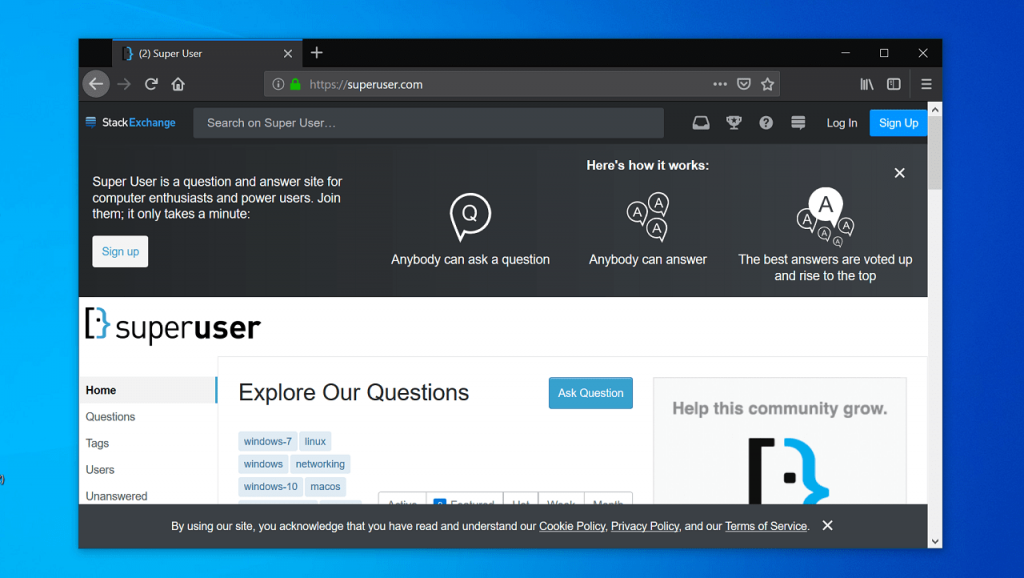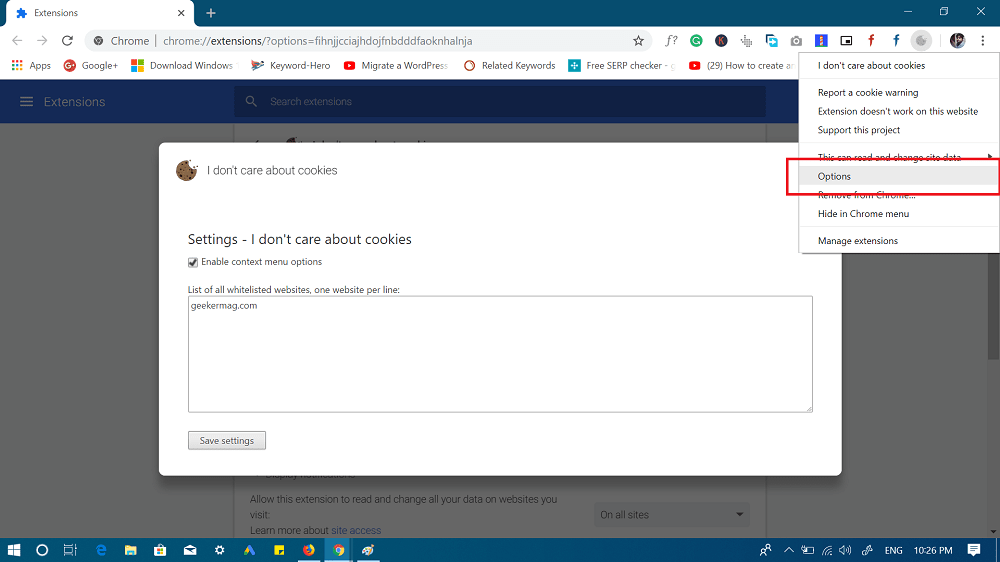Due to a new law introduced last year, almost all of the sites on the internet forced to upfront users how they keep and use their data. This law is great, but the accept cookies messages that appear on each site is really annoying and to be honest no one like it. Most of the people don’t even care to read it. To be frank I’m one out of them. No matter how many time you visit the website the message will keep appearing either on the top bar or at the bottom left-right side. The only way to get rid of this message is to either log in to the site and accept or dismiss the message. If you’ve made up so far, then chances are high that you really want to get rid of annoying accept cookies message. Isn’t it? Fortunately, “I don’t care about cookies” browser extension is there to escort you. Since it is available for both Firefox and Chrome browser, you can either install the Firefox add-on and Chrome extension and it will take care of the rest.
Hide Accept Cookies Message on Chrome and Firefox
All you have to do is to download and install the extension on Chrome and Firefox browser. You can use the following link to download “I don’t care about cookies” extension/add-on. Once the installation is completed, you will not see “Accept Cookies” that ask you to accept cookies. If you’re wondering, that this extension or add-on will automatically accept cookies, then you’re wrong. It will only hide the message. Now there is the downside of this extension. In case, if you visit a site that wants to save cookies, then the site will not work unless you accept the cookies. It’s because this extension is only hiding the message and not accepting cookies. The extension or add-on also offer whitelisting option you can use it to add websites so that you can accept cookies from those websites. Here’s how you can whitelist a site using I don’t care about cookies: Click on the I don’t care about cookies extension or add-on icon. From the menu, select ”Option.” This will open the extension setting page. Here, you will see the whitelist box, where you can add all the sites of which you want to accept cookies. Make sure to add one site per line. Once done, click on the Save Settings button. Alternatively, to add the site to whitelist you can visit the site and click on the extension icon, select “Disable extension on xyz.com” option. The website will reload and whitelist particular site. In case, you’re middle of something like you’re filling registration form, then save all details before going anything. That’s it! Find “I don’t care about cookies” handy? What are your thoughts about this extension or add-ons, feel free to share in the comments.