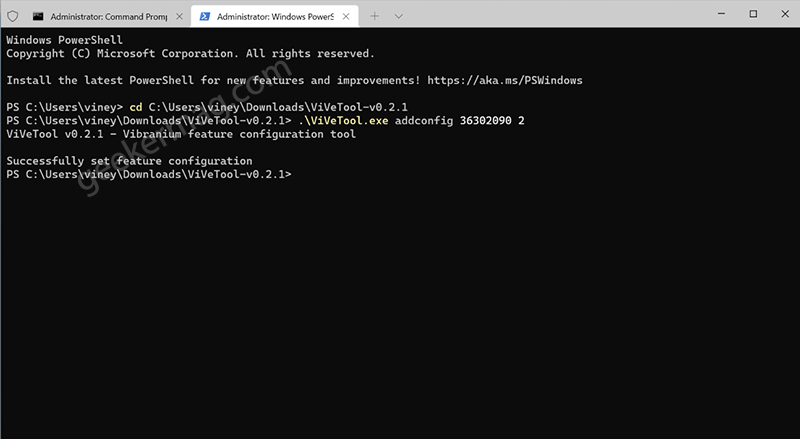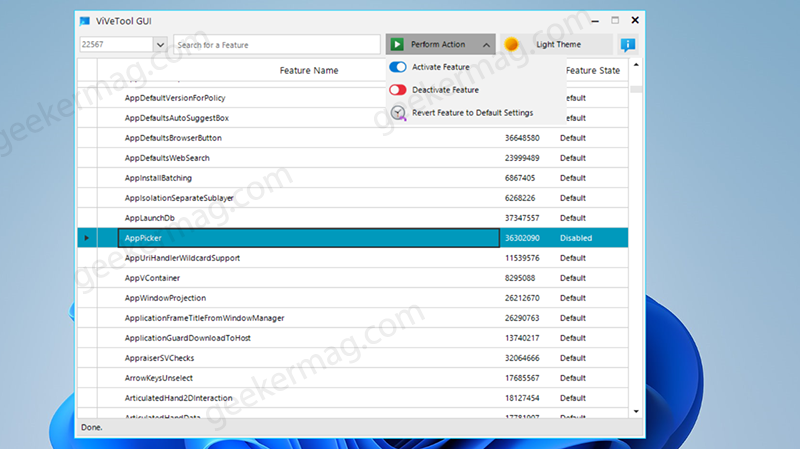As of now, users have to make use of Command Prompt or Windows PowerShell to activate hidden features in Windows 11. Fortunately, ViveTool GUI is available that make the feature activation process easy. ViVeTool GUI (user interface) is powered by ViVeTool from Albacore accompanied feature list from Rafael. The tool can be installed on Windows PC or use portably. Its users wish how they want to use it. Important thing you need to know:
No matter, you’re using ViveTool or ViVeTool GUI, its high recommended to create a backup.The tool can be used from Windows 10 2004 and higher and requires .Net Framework 4.8The application also support dark or light theme.
Download & Use ViveTool GUI to Unlock Hidden features in Windows 11 | 10
In case, you’re find ViVeTool GUI tool interesting and would like to give it a try, then here’s how you can do that: Download ViveTool GUI tool from Github and extract the zip file to obtain the required files. Insider extracted folder, you need to run ViveTool_GUI file and when UAC dialog box appear, click Yes to continue. On the upper right corner, you need to select the Windows version that you’ve installed recently and from which you would like to activate or deactivate hidden features. You can select from build 17643 to 22567, the latest one available in Windows 11 in Dev channel. After selecting the build, tool will scan for all the features available in Windows 11 build, so wait for few seconds. Once done, feature will be categorized in following categories:
Features that are: Always disabledFeatures that are: Always enabledFeatures that are: Disabled by defaultFeatures that are: Enabled by defaultFeatures that are: Modifiable
You can either go through the list of feature or directly search for the feature that you want to enable or disable. For this tutorial, I select 22567 and show you how to enable app picker in Windows 11. The tool doesn’t allow search for feature using feature ID due to which it become difficult for users to search the feature. You can check feature list from Rafael here, and search the feature. At last, using Perform action drop-down select activate, deactivate or set the function back to default. The particular feature will be activated and start working. The good thing is feature will be enabled without reboot. Although, due to any reason your action is not applied, then you can reboot. You can track more information about ViveTool GUI here What is your opinion about ViveTool GUI? Are you going to use it or keep using the traditional method to enable or disable the features? Let us know in the comments