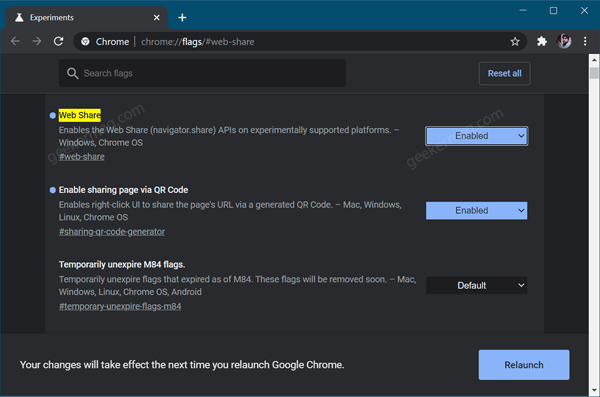Chrome flag name called Web Share once enabled will integrate Web Share API into Windows 10 and Chrome OS. As a result, enable Android like the Native Windows 10 Sharing feature. Here’s how you can enable the feature:
Enable Windows 10 Native Sharing in Chrome
Make sure, you’re using the latest version of Chrome Canary Next, you need to visit this chrome://flags/#web-share address and using the Web Share drop-down change the settings from Default to Enabled. Click on the Restart button to apply the changes. Doing this will enable the Share feature in the Chrome browser. To start using the feature, you need to head over to the website that supports Web Share API. Clicking the Share button will bring the Windows 10’s Native Share menu. From where you can share the content wherever you want. With the help of this functionality, you can share webpage URL, text, images, and file with your contacts. You can also share the content using Nearby Sharing in Windows 10 PC that uses Wi-Fi and Bluetooth. Unfortunately, the Web Share feature is not working properly and instead of opening the Native Windows 10 Share menu, the webpage is crashing, at least for us. You can test this feature by going to this page https://mdn.github.io/dom-examples/web-share/. As of now, Microsoft Chromium-based Edge browser partially supports Web Share API in Windows 10 and now Google is following the footprint to catch up. It is also expected that more desktop browsers will get Web Share API integration. What are your thoughts about Google integration of Web Share API in Chrome? Let us know in the comments. Note – We will update the blog post whenever we get more update about the feature.