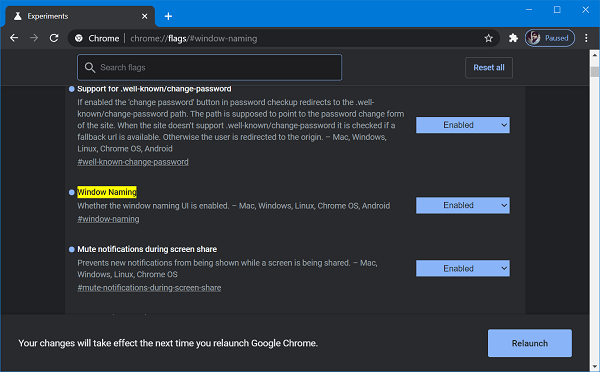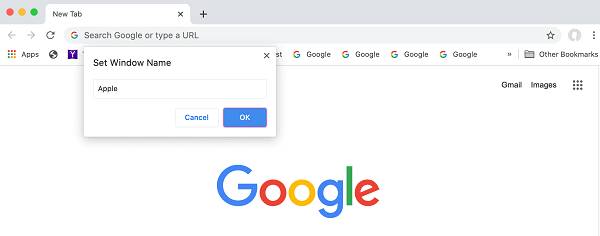Chrome’s Window Naming feature lets you name a particular window having tabs opened related to work. For example, if you’re working on an office project, then you can name a particular window like Office or Office work. Just like that, you can open another window and name it whatever you want. Window Naming feature is an extension to the Tab Group feature. In case, you’re curious to try this feature, then here’s how you can enable it: Launch Chrome browser and visit chrome://flags/#window-naming. Using Window naming drop-down, change the settings from Default to Enabled. Restart browser to apply the changes. At this point, you have successfully enabled the feature. The Window naming flag description reads “Whether the window naming UI is enabled. – Mac, Windows, Linux, Chrome OS, Android“ As of writing this blog post, the feature is under development and the company is testing Window naming feature with limited users. Here’s how you can name individual window: Launch New Window in the Chrome browser by using CTRL + N keyboard combination. Right-click on the tab and select Name window. Set Window Name dialog will open, here type the name and then click on the OK button. To track the development of Chrome’s Window Naming feature, you can check chromium bug