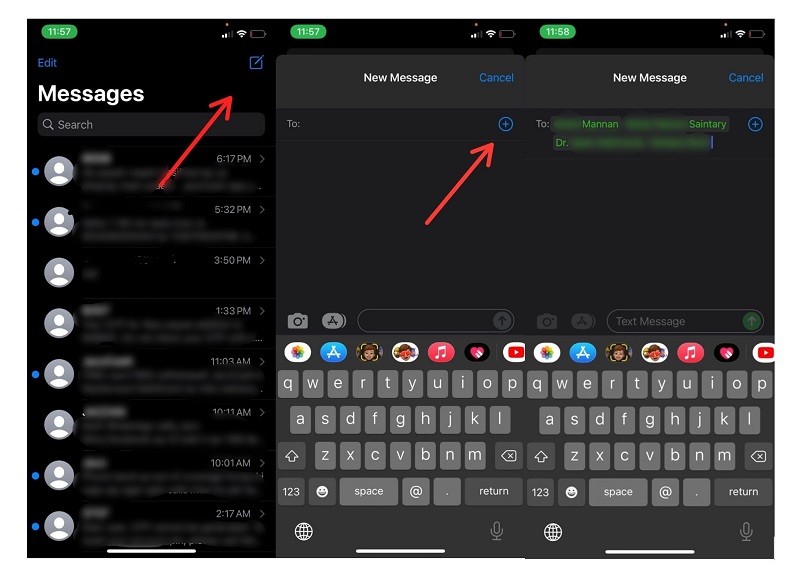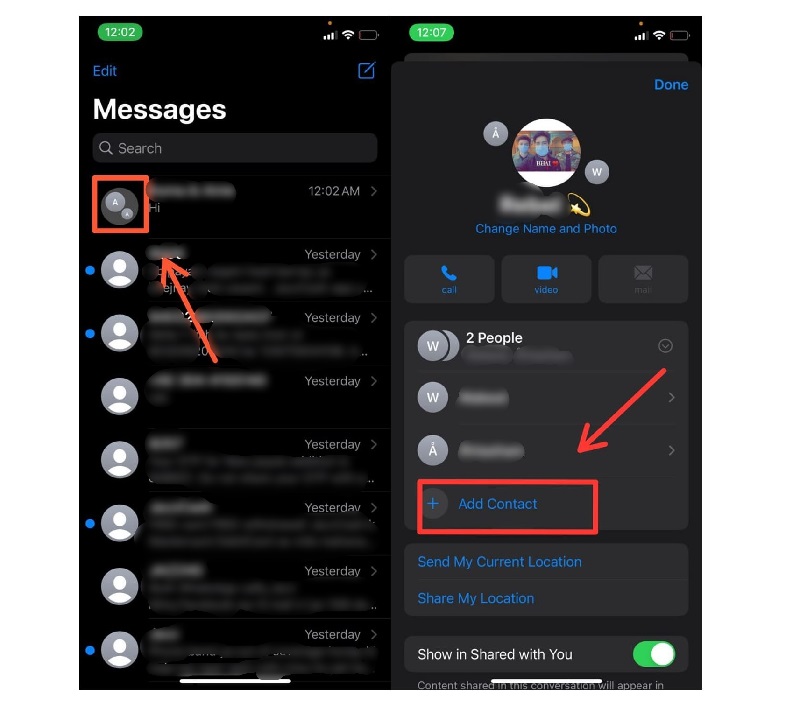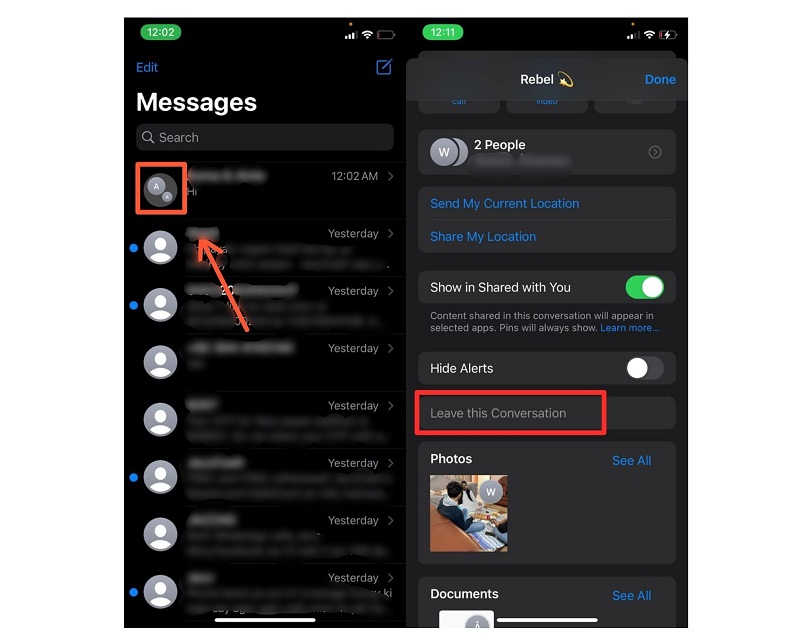If you have an iPhone or iPad running iOS 10 or 11, you may use a function called “group messaging” (sometimes known as “group texting”). Group texting is a great option for mobile phone users who want to remain in touch with several friends, coworkers, and acquaintances at once. To understand how to add someone to a group text on the iPhone, we’ll look at how to use the Messages app.
How to Create Message Group on an iPhone
First, check that both iMessage and MMS have been enabled in the Settings of the messages app. And how to create a group text on iPhone and name it:
How to include someone in a group text message
Got a new roommate? Friends? It just takes a few steps to how to add someone to an existing group text. This, however, only works in iMessage group conversations if everybody in the group owns an iPhone.
If you wish how to add someone to an existing group text with iPhone but they do not have an iPhone device, you must create a separate group SMS message since they cannot be joined to a chat room using iMessage. You cannot add someone to an existing Message chat with only one other person.
If you want to remove a person from a group
In order to remove someone in a group text, there must be three or more participants in the group text (excluding yourself). If everyone uses iMessage, anybody may add or delete contacts.
Points to Ponder
As long as there are 3 or more persons in the group text message and everybody in the group has an Apple device as in an iPhone iPad, you may include someone in the group text message using iMessage – an Apple function. It is necessary for there to be 4 or more participants in a group text message for someone to be removed from the group, and everyone should be using an iPhone.
Types of iPhone Group Chat
On an iPhone, there are three sorts of group chats that you may join in or create:
iMessage for groups. Everybody has iMessage enabled, and their messages display blue. Every element of iMessage is now accessible — from the ability to add or delete group members to using multimedia files and message effects. Group MMS. Since not everyone is using an Apple device or iMessage, the messages are showing up in green. Although many of the standard iMessage capabilities aren’t accessible, everyone in the group conversation may send and receive multimedia files and view all of the other members’ messages. SMS for a group of people: At least one participant has switched off both iMessage and MMS, so they will receive and send messages even outside of the group. They are unable to send or see multimedia files or group chat answers.
The ability to add or remove persons from group SMS/MMS conversations is not available, and the ability to add or delete someone who’s using a non-Apple device is also not available.