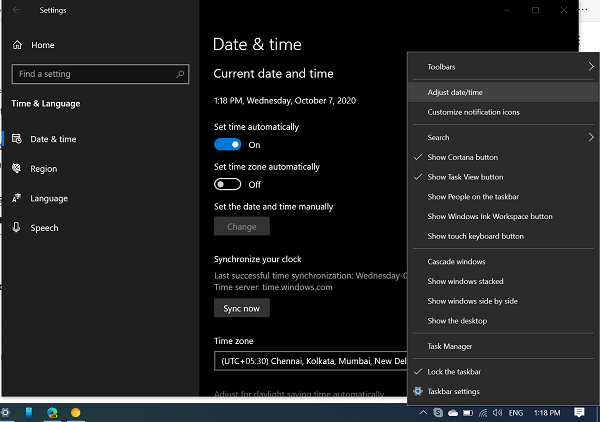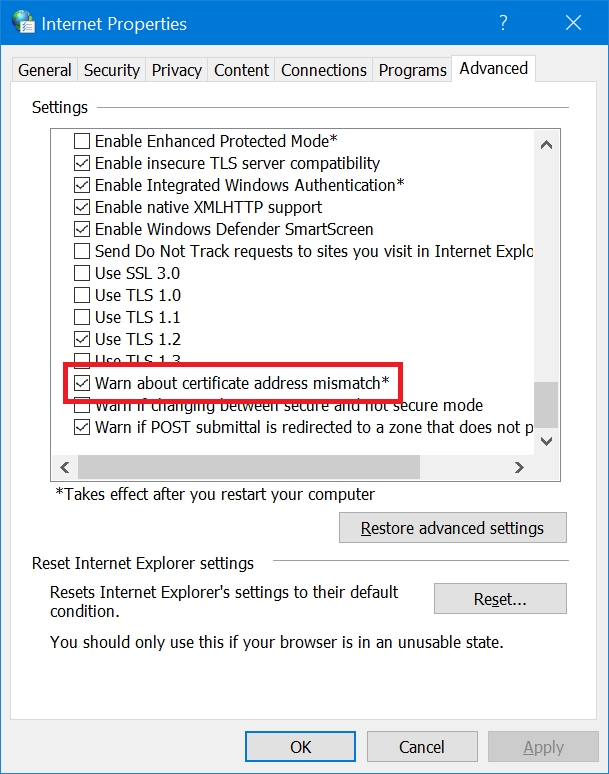Sometimes when you open your favorite website in the default browser, it could be Edge, Internet Explorer, Firefox, Chrome, and others it shows various error messages which full reads: Apart from that, might see different messages for the same errors like “Security Certificate is Not Secure,” “This Site is Not Secure” “Site Not Secure Error” or maybe others accompanied by the “Error Code: DLG_FLAGS_INVALID_CA” or “DLG_FLAGS_SEC_CERT_CN_INVALID” or “DLG_FLAGS_SEC_CERT_DATE_INVALID“ The scariest part of this error message is the following lines that read: After reading these lines, most of the users instantly close the websites. We have no doubt that the person reading this post right now also faced the same thing.
Error Code: DLG_FLAGS_INVALID_CA in Windows 11/10
The worst thing about this error code is that users don’t even have any idea why they are seeing the DLG_FLAGS_INVALID_CA error code. To help users, We decided to write this post and try our best to explain why users are seeing this mysterious error message and what are the possible solutions to get rid of this error message so that you can surf your favorite site fearlessly.
What is DLG_FLAGS_INVALID_CA mean?
There might be a variety of reasons why you’re reading this certificate error message in the web browser, but the reasons discussed below are the primary ones:
When the website certificate is not installed precisely.When the website certificate is expired, or the administrator does not renew it.The chances are that website you’re visiting is compromised or the site has a malicious redirection.
So all the reasons suggest that you see the certificate error code on your favorite website due to the administrator. There is nothing wrong with your side. Options Available on a Web page with Certificate Error
Go to your Start page or Back to safety. When the user clicks on these buttons page, the browser takes users to the start page of the tab to ensure the overall protection of the user.Advanced or Details option available. When the user clicks on these links, it shows another link telling you to go on to the homepage (Not recommended) or Proceed to the website (Note Safe)
Now it’s all your wish whether you want to visit this website or not.
How to Fix Error Code: DLG_FLAGS_INVALID_CA
In most cases, when an error is due to this administration end, then you can do nothing about the Certificate error. In some cases, users see the error because of the default browser they are using to surf the web. In this situation, you can try the following solution to resolve the error:
Clear Browser Cache
Try to clear the cache of the default web browser. Close the browser and try to revisit the same webpage. In Google Chrome paste the following address in the address bar chrome://settings/clearBrowserData. Make sure the “Cached images and files” option is selected. Click on the Done button, and it will clear the cache. In Microsoft Edge click on (…) More action options and navigate to Settings > Choose What to Clear under Clear browsing data. Here make sure the Cached Data and Files option is selected. Click the Clear button. If you’re seeing this error message in a different browser, then check our blog How to Clear Browser Cache for all major browsers.
Open Website in the Different browser
After following the above workaround, if the site still shows the “This Site is Not Secure” or “Security Certificate is Not Secure,” then maybe the problem is with your default browser. To troubleshoot this, you can try to visit the same website on a different site and check if this fixes the issue. If the same website is working fine in another browser, then it is time to reset your browser to default settings.
Check System Date and Time is Synchronized
Sometimes users can face this error due date and time is not synchronized on their computer. Here’s how you can check and fix it: On the right corner of the Windows 10 Taskbar, you need to right-click on the Time. From the menu, select Adjust date/time. Here on the Date and Time settings page, check if Set time automatically is turned on. If not enable it. Next, check when was the last time your system clock synchronized. If it’s done a long time ago, click on the Sync now button. Also, make sure, Time zone is right. In Windows 11, right-click on the ‘Date and Time‘ option on the Taskbar and select Adjust date and time option. The Date and time setting page will appear. As discussed above, check if the date and time are right, and make sure it’s set to Automatically. Also, make sure that time is synchronized recently.
Uncheck for Warn About the Certificate Address Mismatch Option
For that, you need to search Internet Options using Windows 10 Start menu search. When it appears in search results, click to open it. In the Internet Properties window, you need to switch to the Advanced tab. Here, you need to look for an option that reads “Warn About the Certificate Address Mismatch” and uncheck the box for it. Click on the Apply and then OK button. Reboot your computer to apply the changes.
Reset Browser
The majority of users reported that they were able to fix the issue by resetting the default web browser. Here’s how you can do that:
How to Reset Microsoft Edge browserHow to Reset Google Chrome browser
Resetting a browser is a super-easy process. If you’re using a browser other than Chrome and Edge, then you can search the steps to reset your default browser on the web. What is Recommended? If you highly trust the website you’re visiting; then you can ignore the warning message and visit the website. Also, if you have even a little doubt about if the site is genuine or not, I recommend not to visit the website. In case, the website which you trust and visit regularly also shows the same certificate message back to back, then it is a good idea to drop a note to the administrator of the website. In the message, you can explain the whole issue with a screenshot so that the admin can resolve the issue. We hope you find this article useful. Let us know your thoughts in the comments 🙂 NOTE – THE ARTICLE IS AGAIN UPDATED ON 7/10/2020 WITH TWO NEW METHODS FOR ACCURACY, FRESHNESS, AND COMPREHENSIVENESS