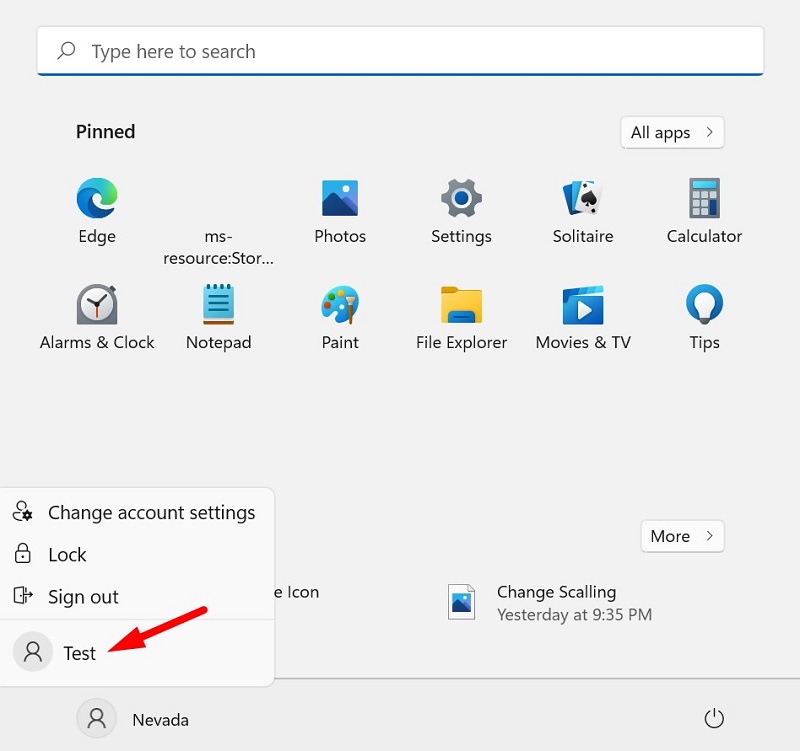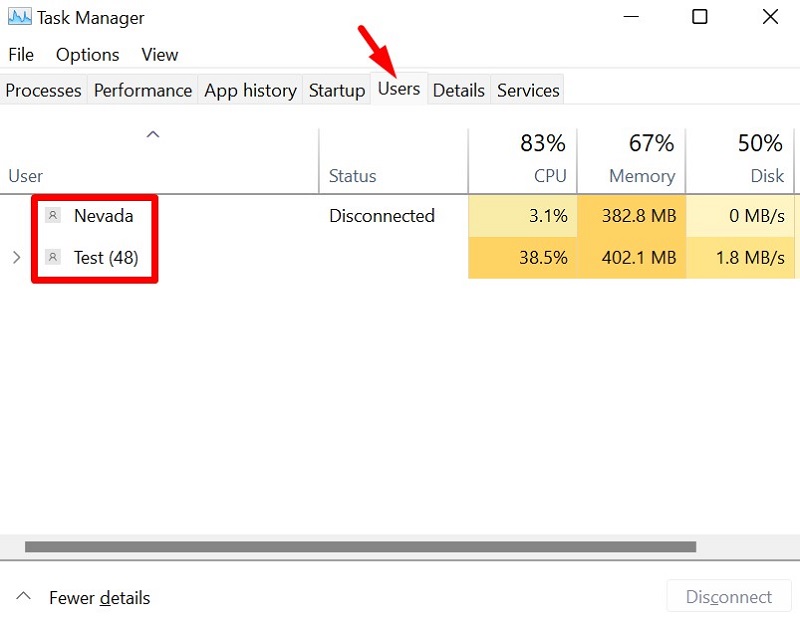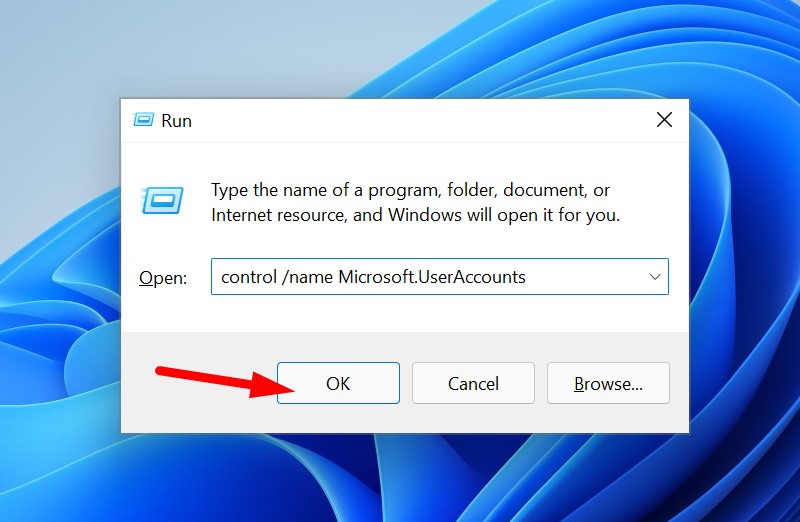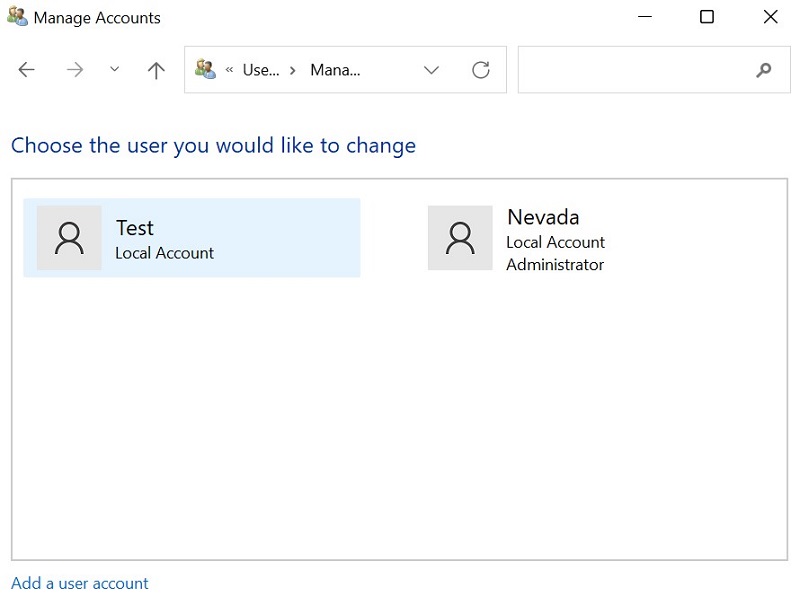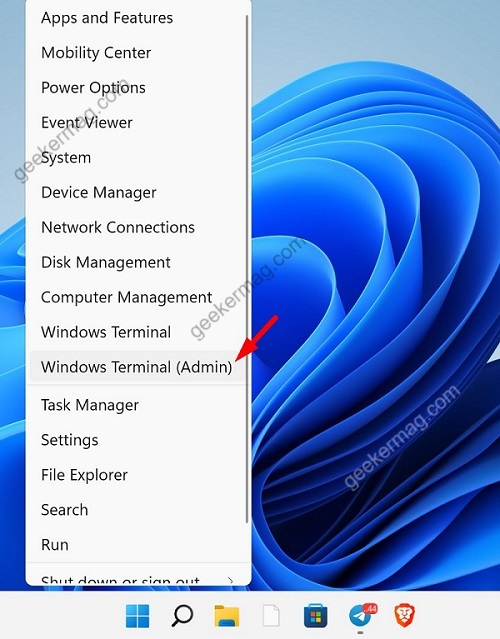A users with administrator account can create a new user account in Windows 11 so that family member or colleague can access and work in their separate environment with fully privacy. As a administration sometime you might want to know if any of the users is currently logged in to the PC and there could be various reason behind this.
How to See All Signed in Users in Windows 11
No matter what take you to this web page. If you have created multiple user accounts and want to see who’s signed-in to Windows 11 PC, there’s how you can do that:
See All Signed in Users from Windows 11 Start Menu
Click on the Start button to launch Start menu in Windows 11. Here, click on the user icon. This will open a small contextual menu. Here you will see all signed-in users. If there’s is any active profile, it will appear in the menu highlighted in the above screenshot.
Use Task Manager to See All Signed in Users in Windows 11
Open Task manager in Windows 11 by using CTRL + SHIFT + ESC key combination. In the Task manager, switch to Users tab. Here you will see all currently signed-in users and also check their status.
Use Control Panel to See all users
Press Windows + R key on your keyboard to open the Run command box and copy-paste this: control /name Microsoft.UserAccounts and hit ok. In User Accounts, click on Manage another account. In the Manage another account window, you will see a list of all user accounts.
Use Command Prompt to See All Signed in Users in Windows 11
Right-click on the Start button and from the menu select Windows Terminal. In the Windows Terminal, depending on what default shell profile you have set, it could be Command Prompt or Windows PowerShell, type this command: query user and hit enter. Now you will see all user accounts with their current status. Active means, user is currently logged in to your PC. Apart from that, you will also find logon time, and sessions. So these are possible ways on how to See All Signed in Users in Windows 11. Now its your wish what to do. You can select the profile, enter the credentials and logout those account.
![]()